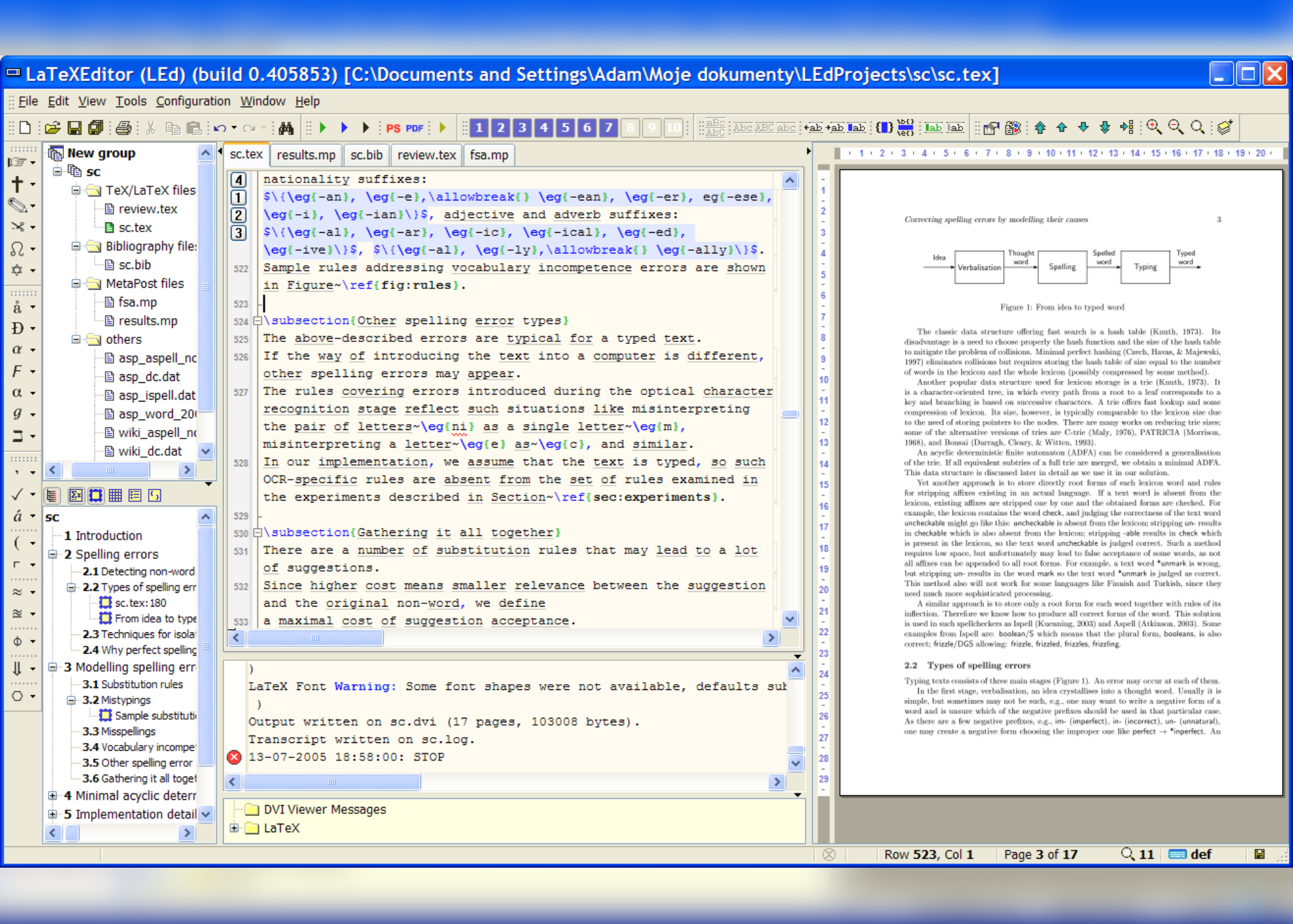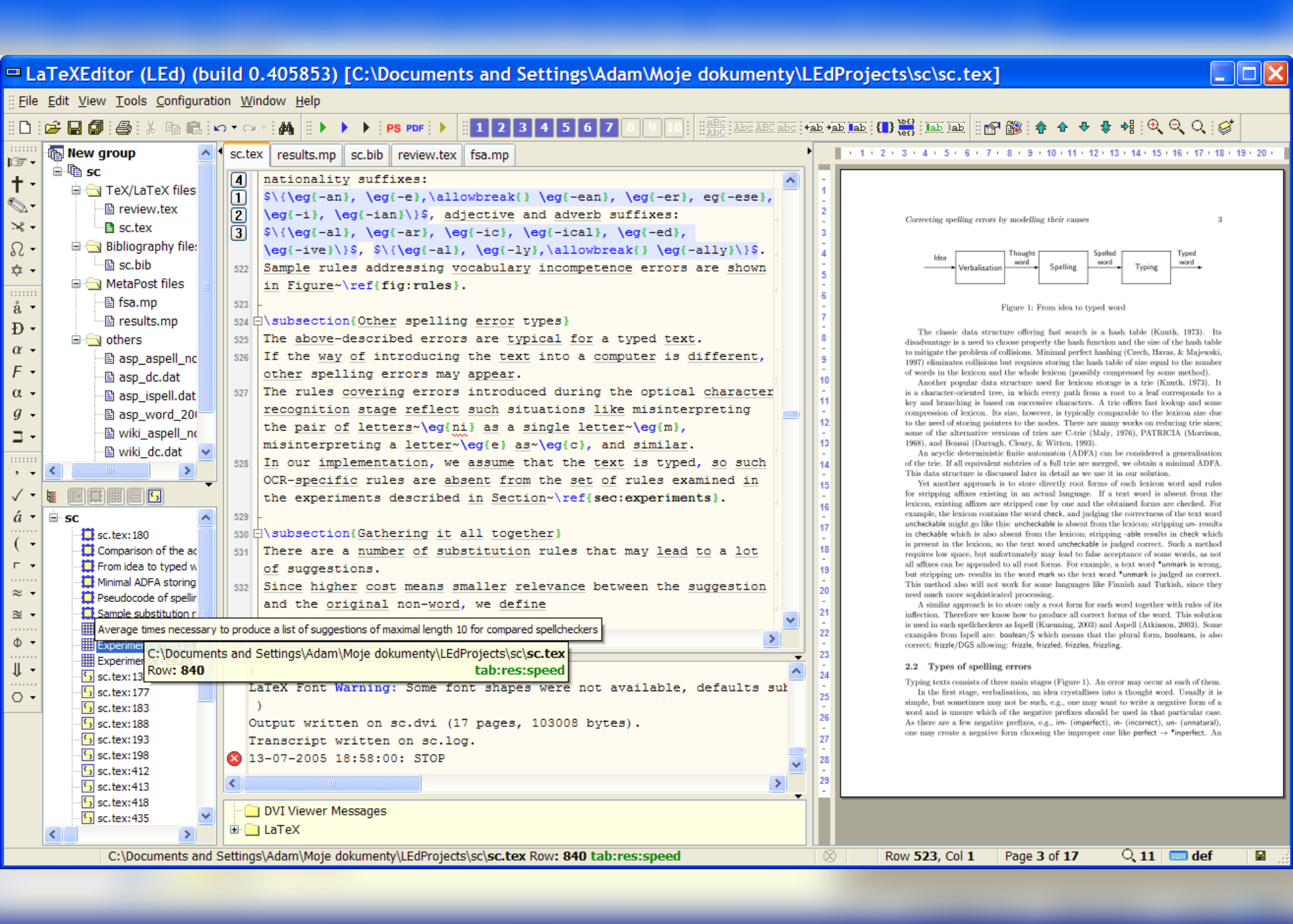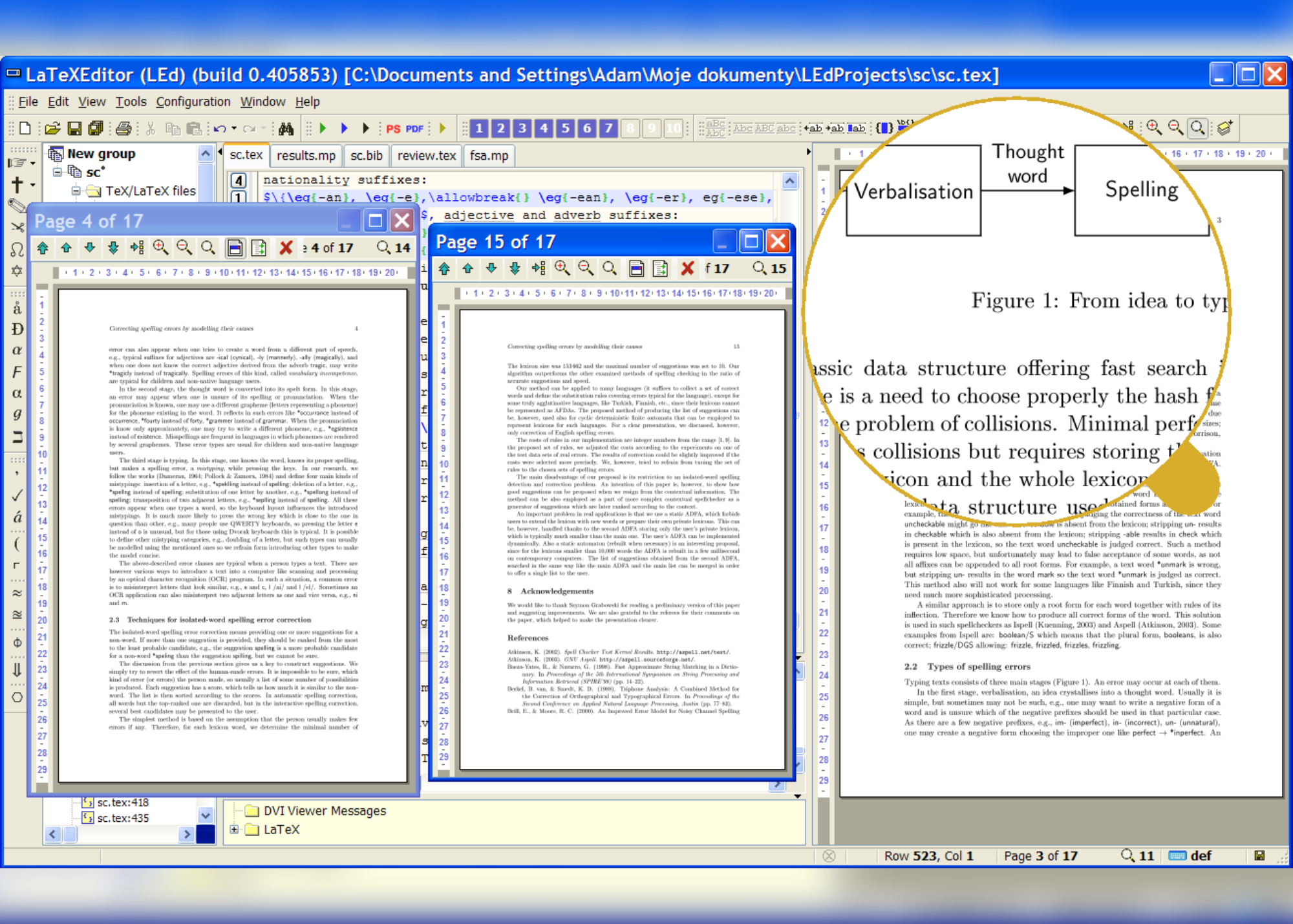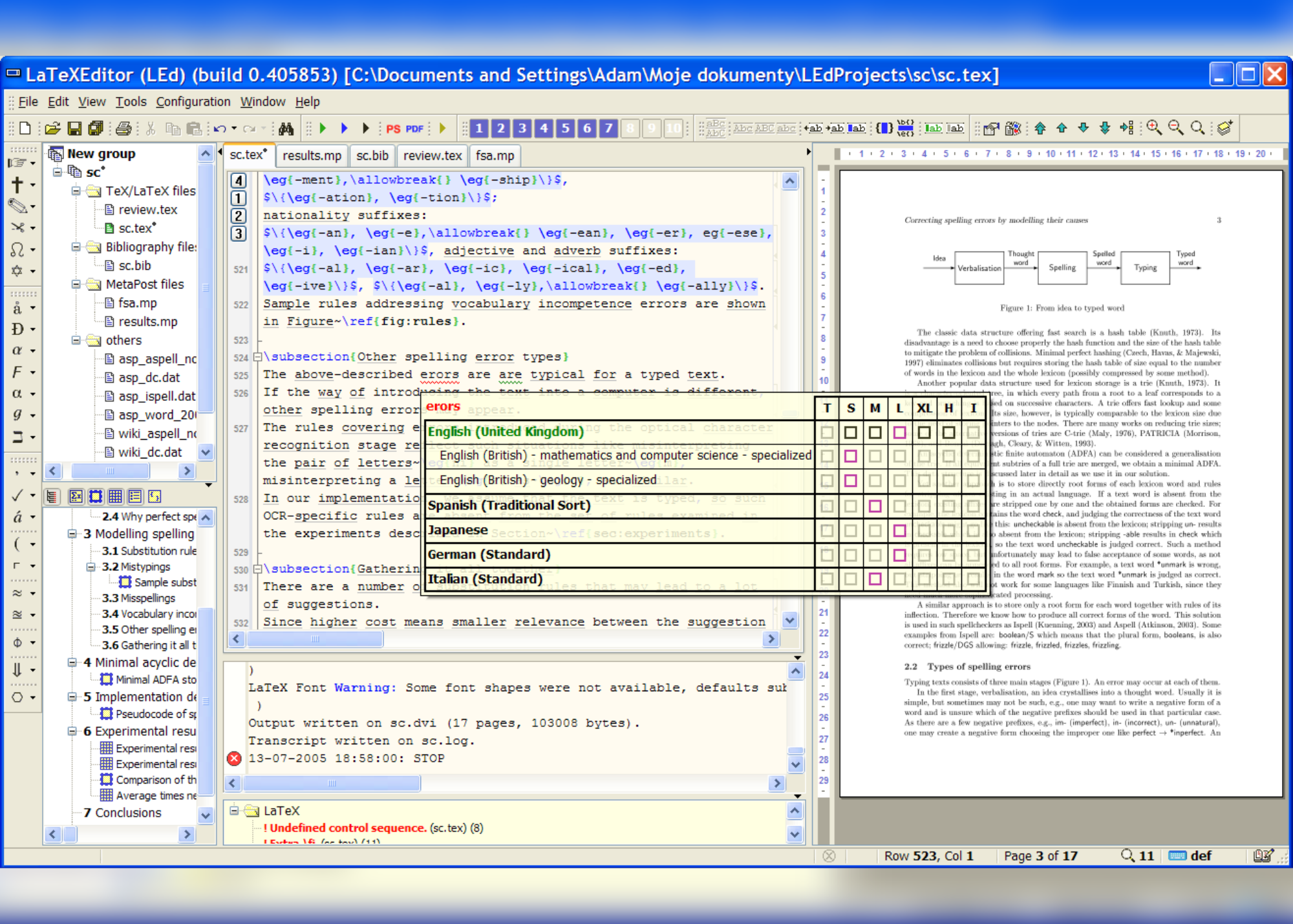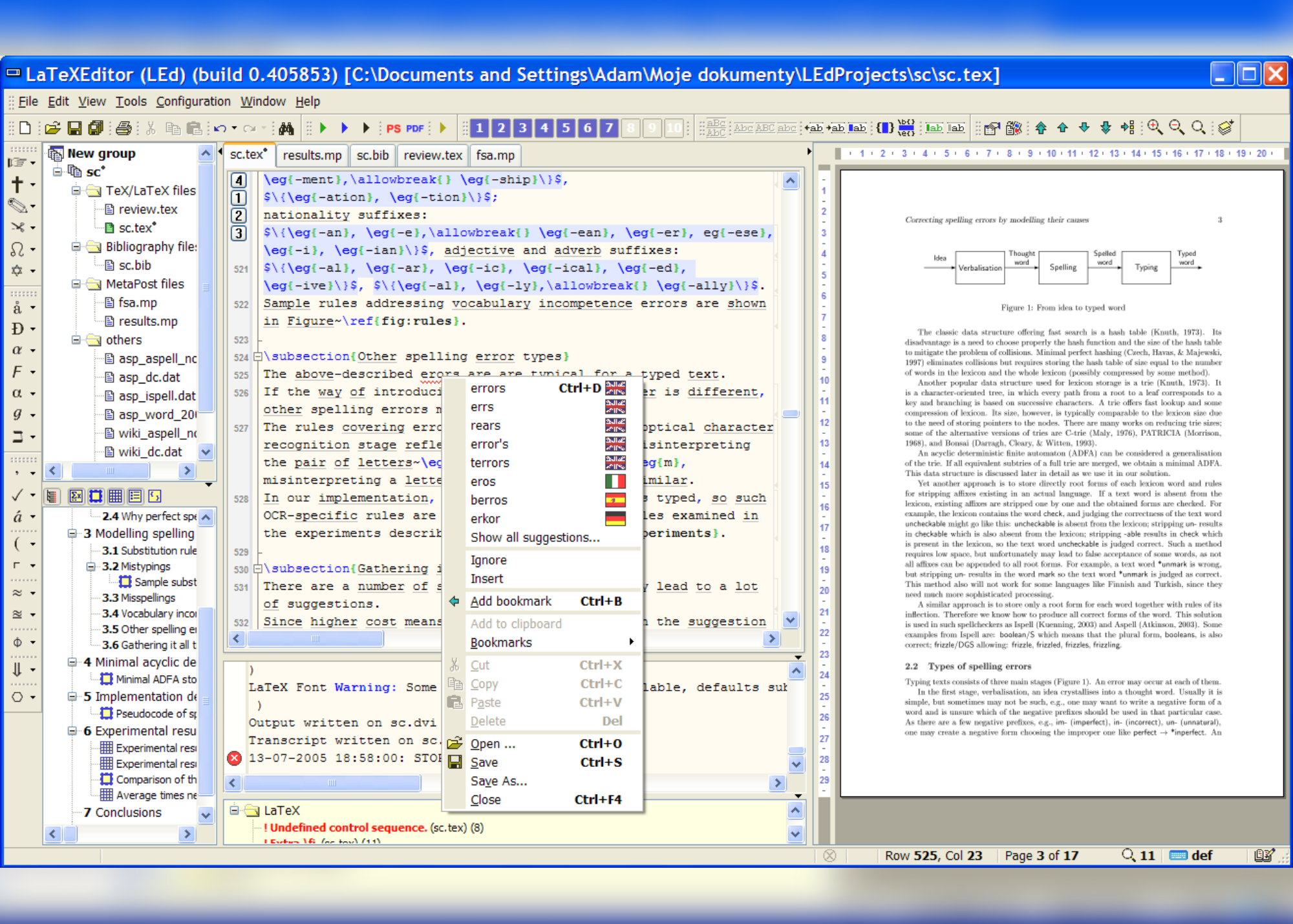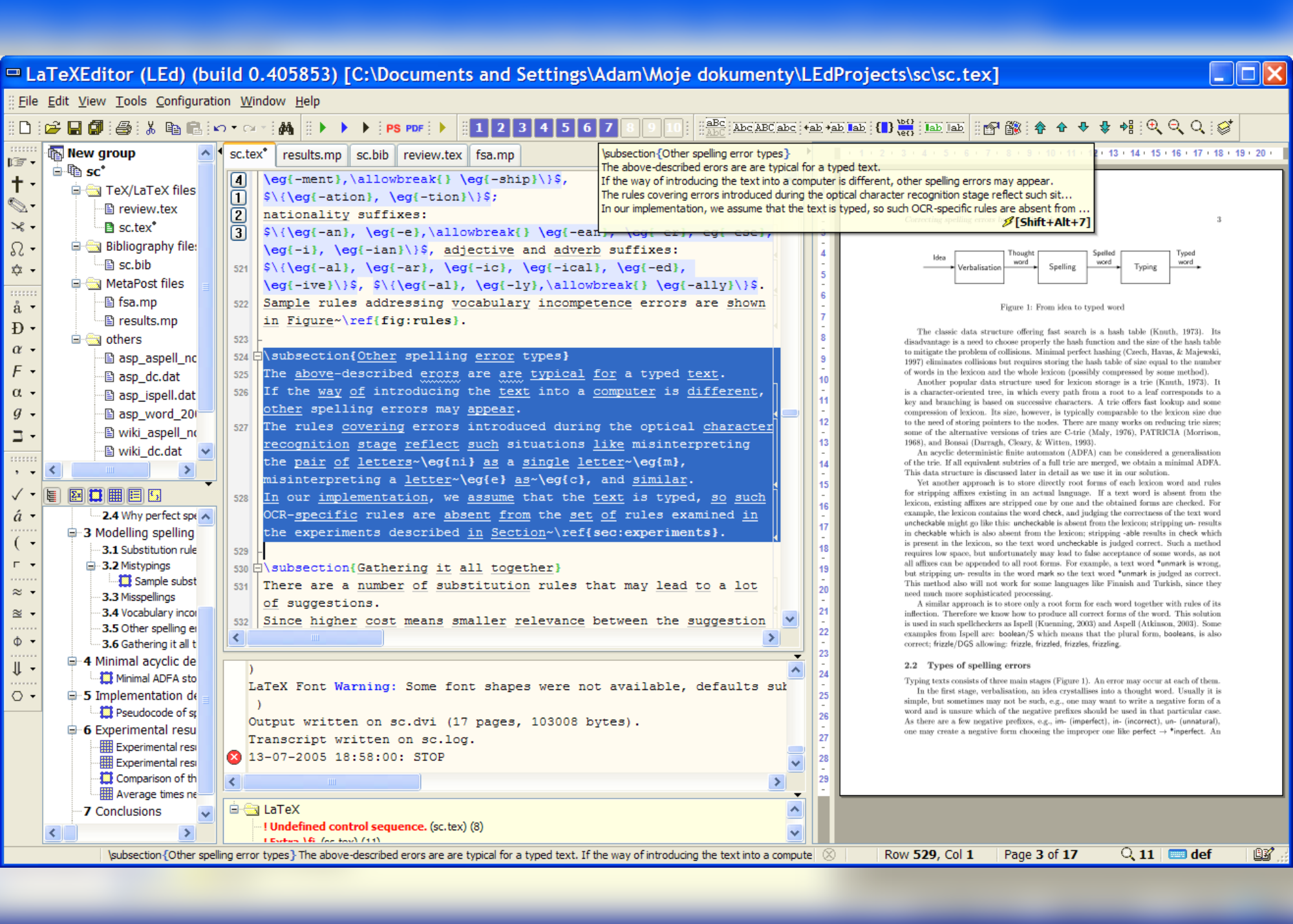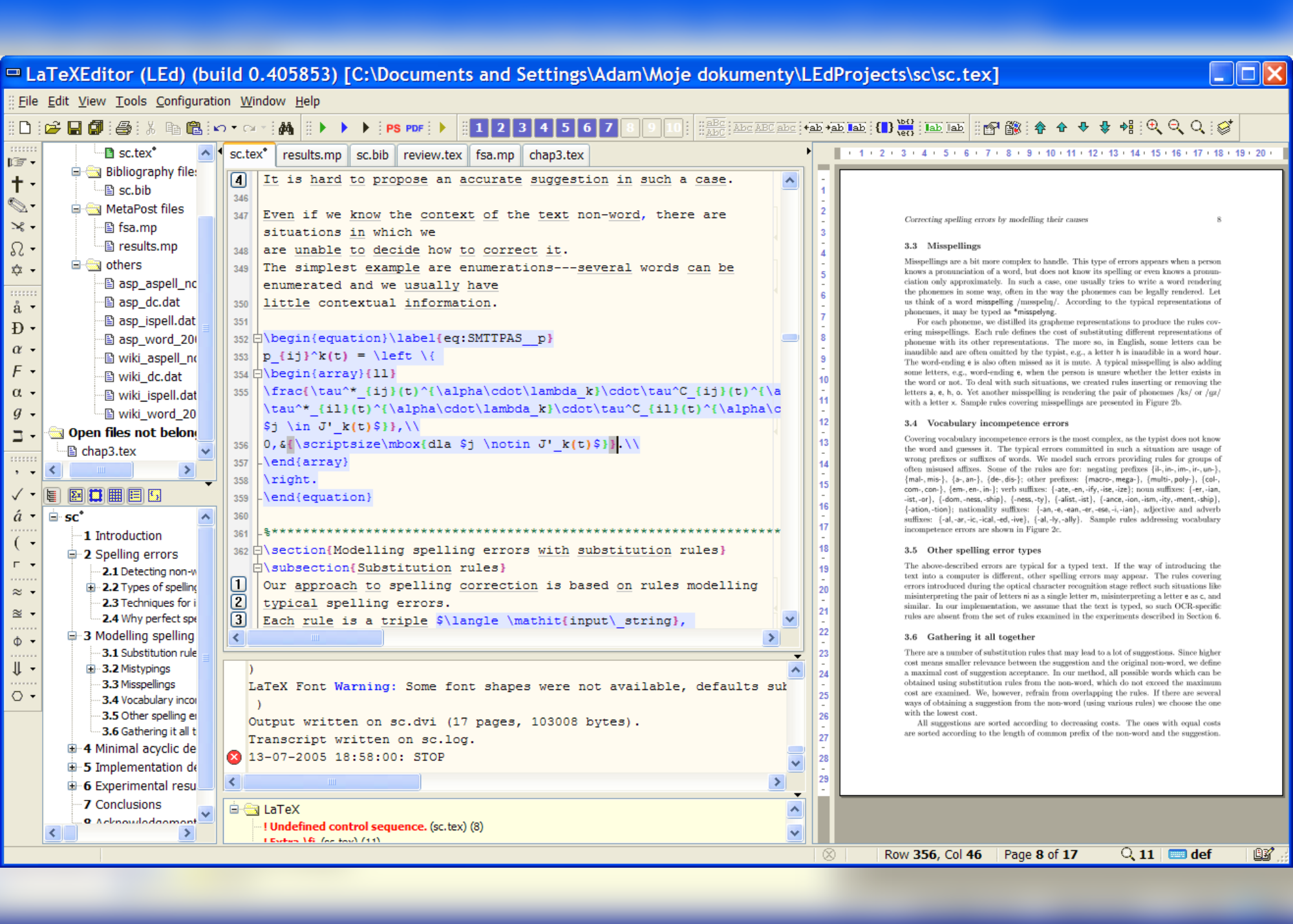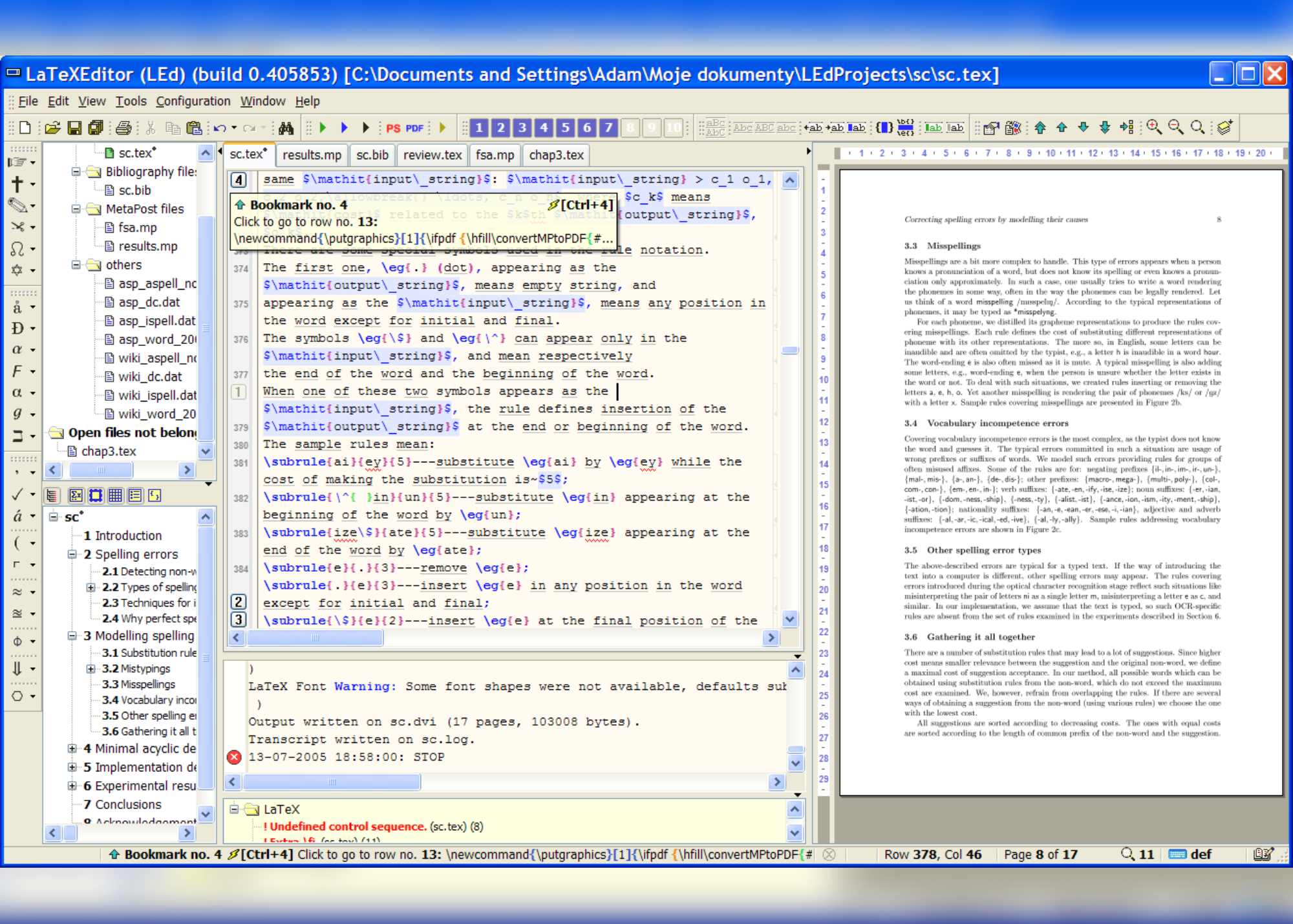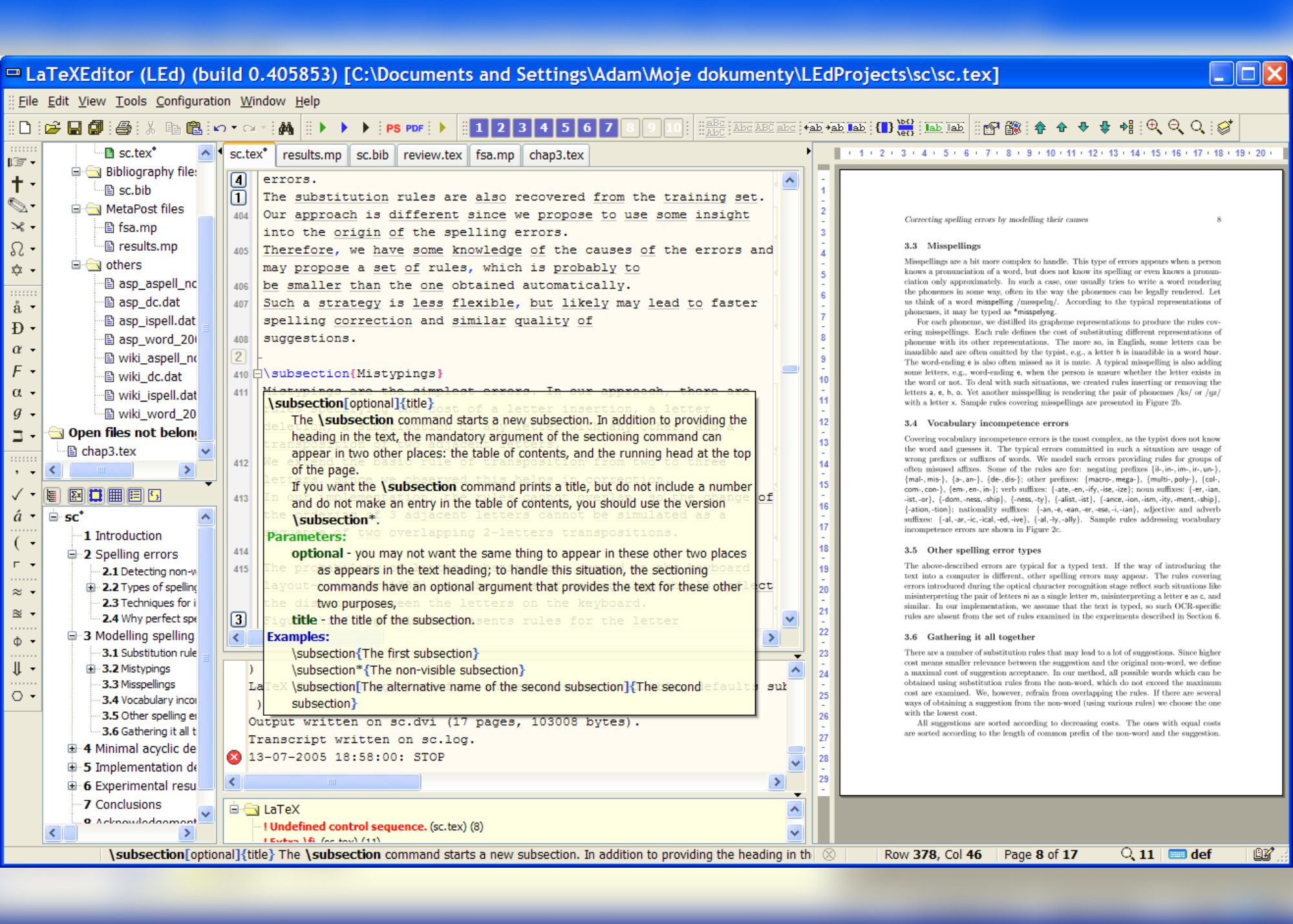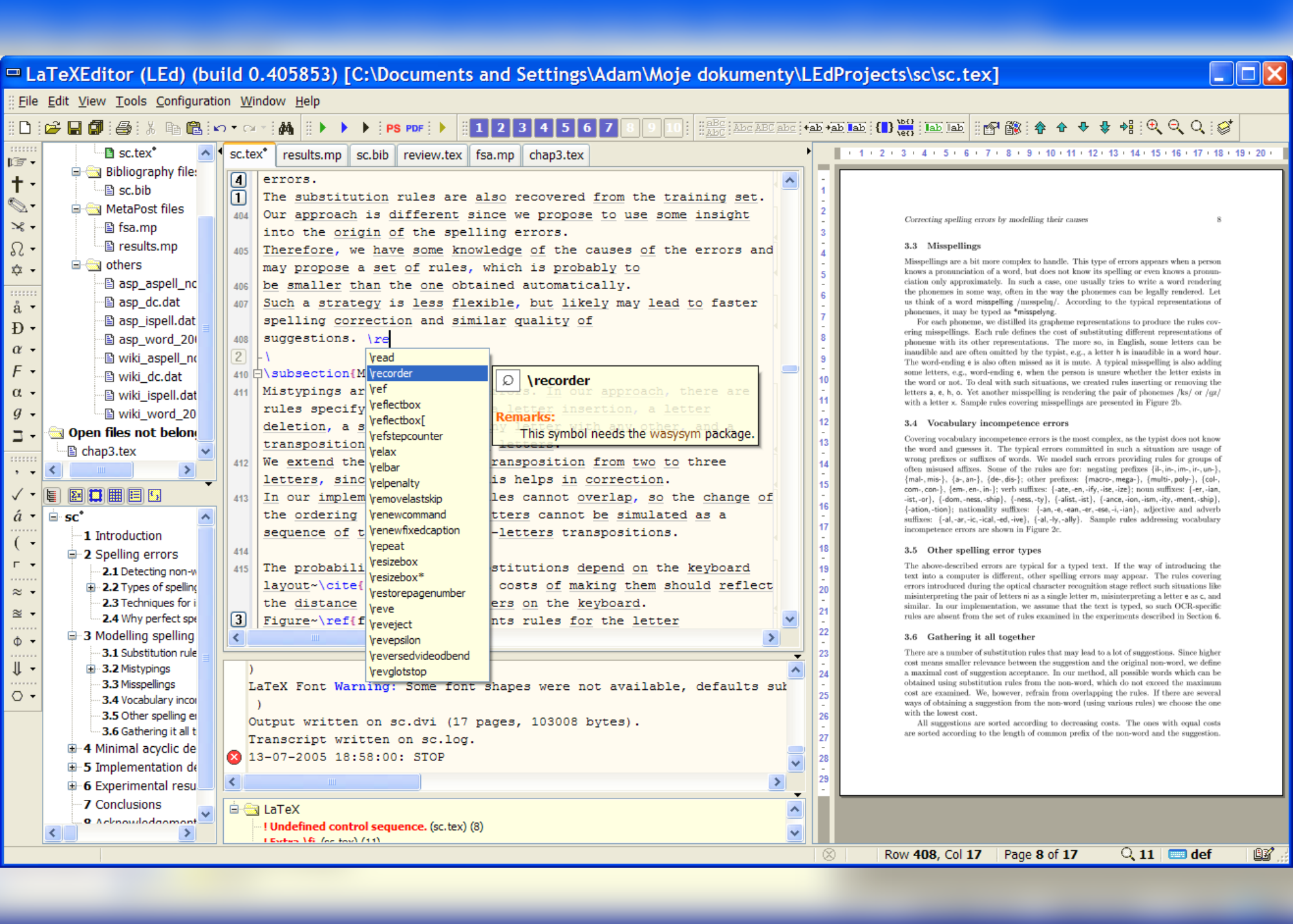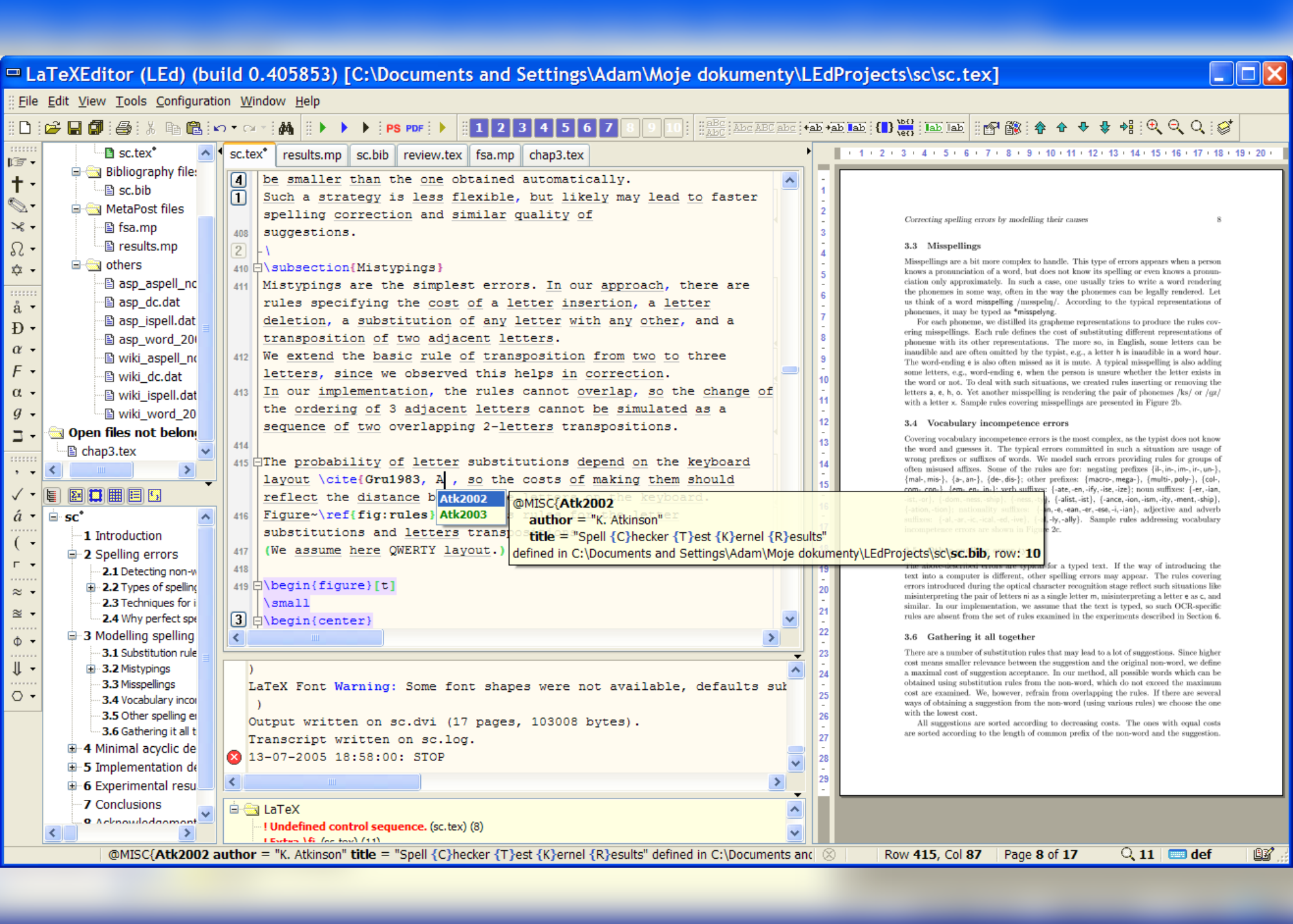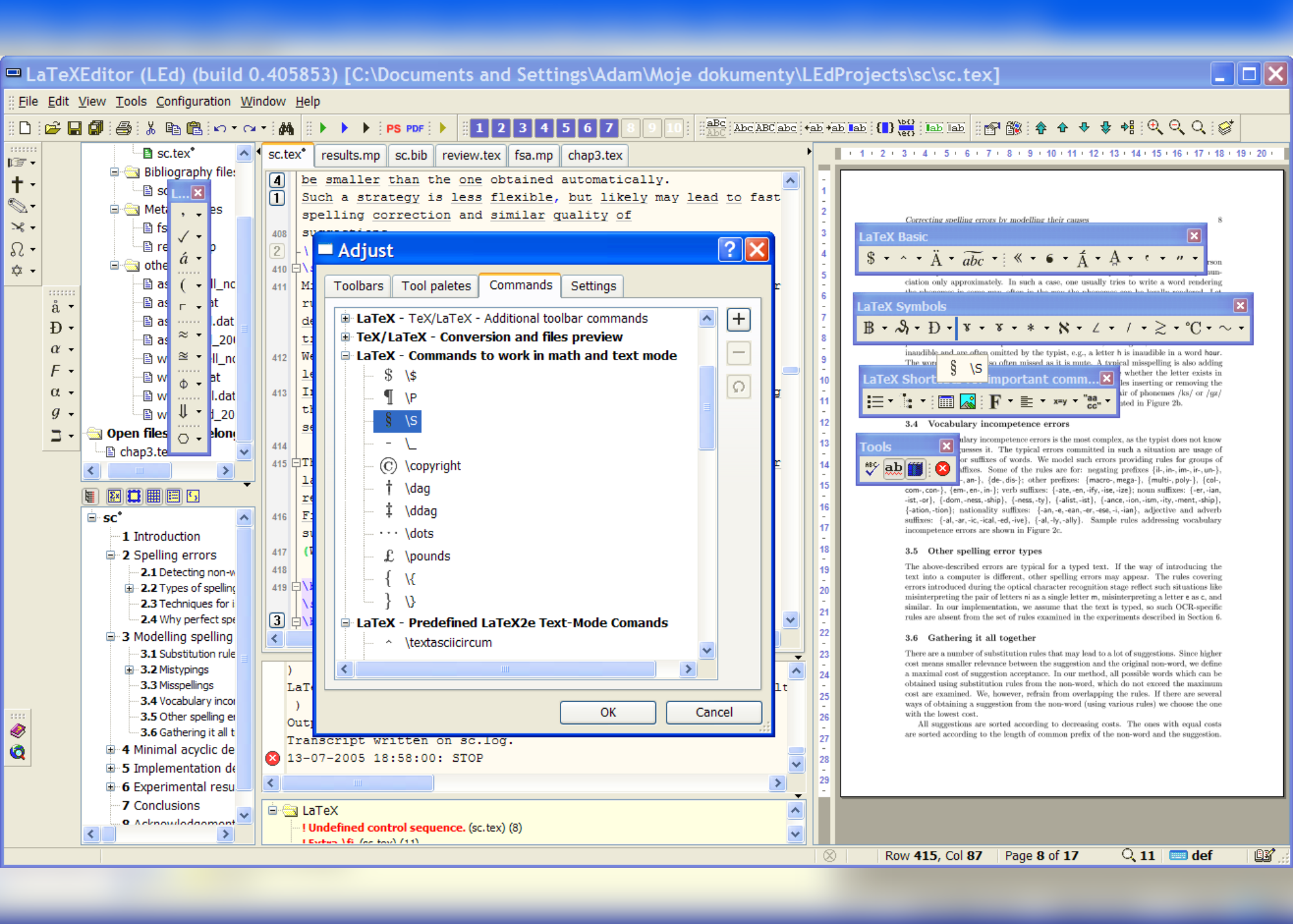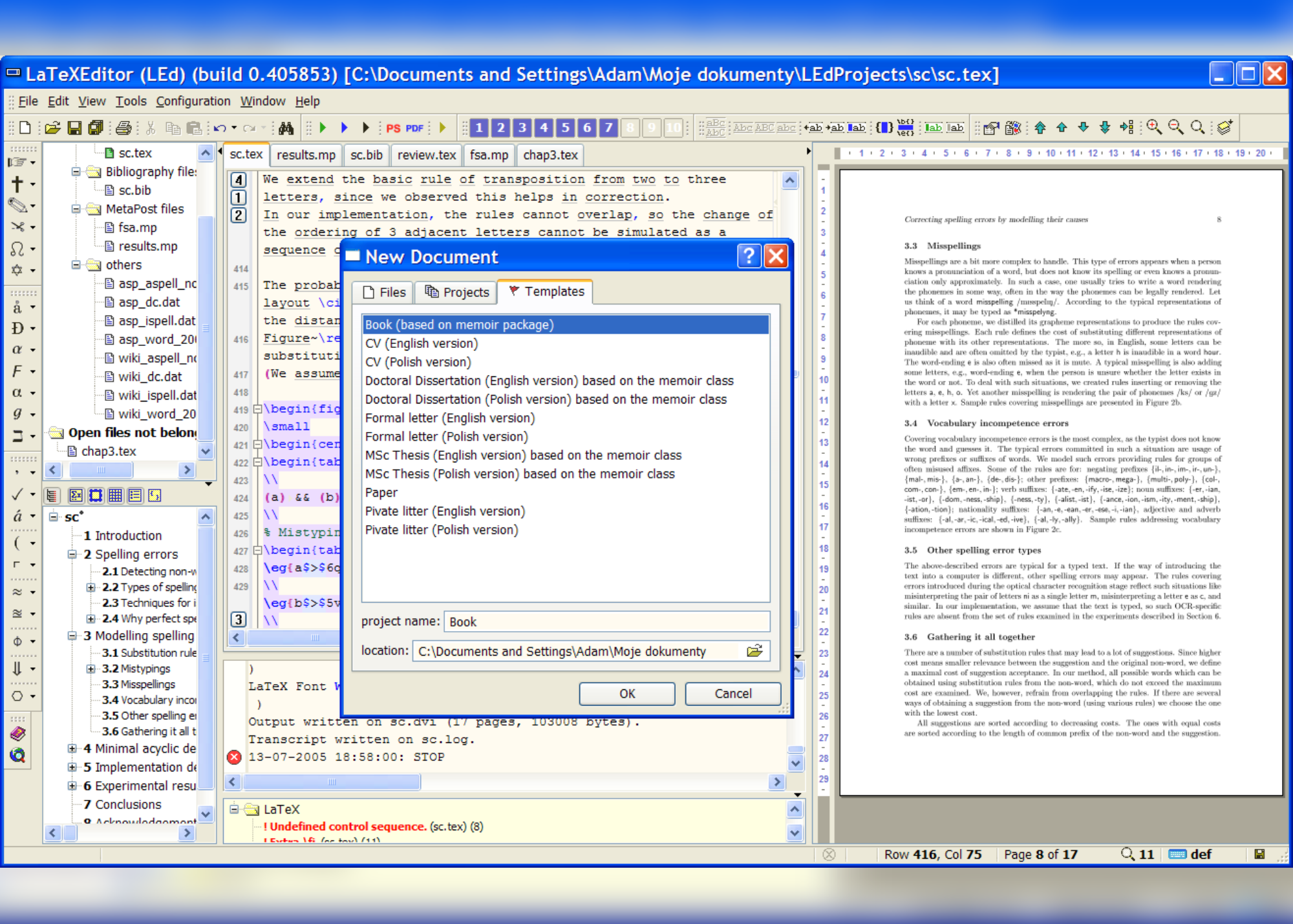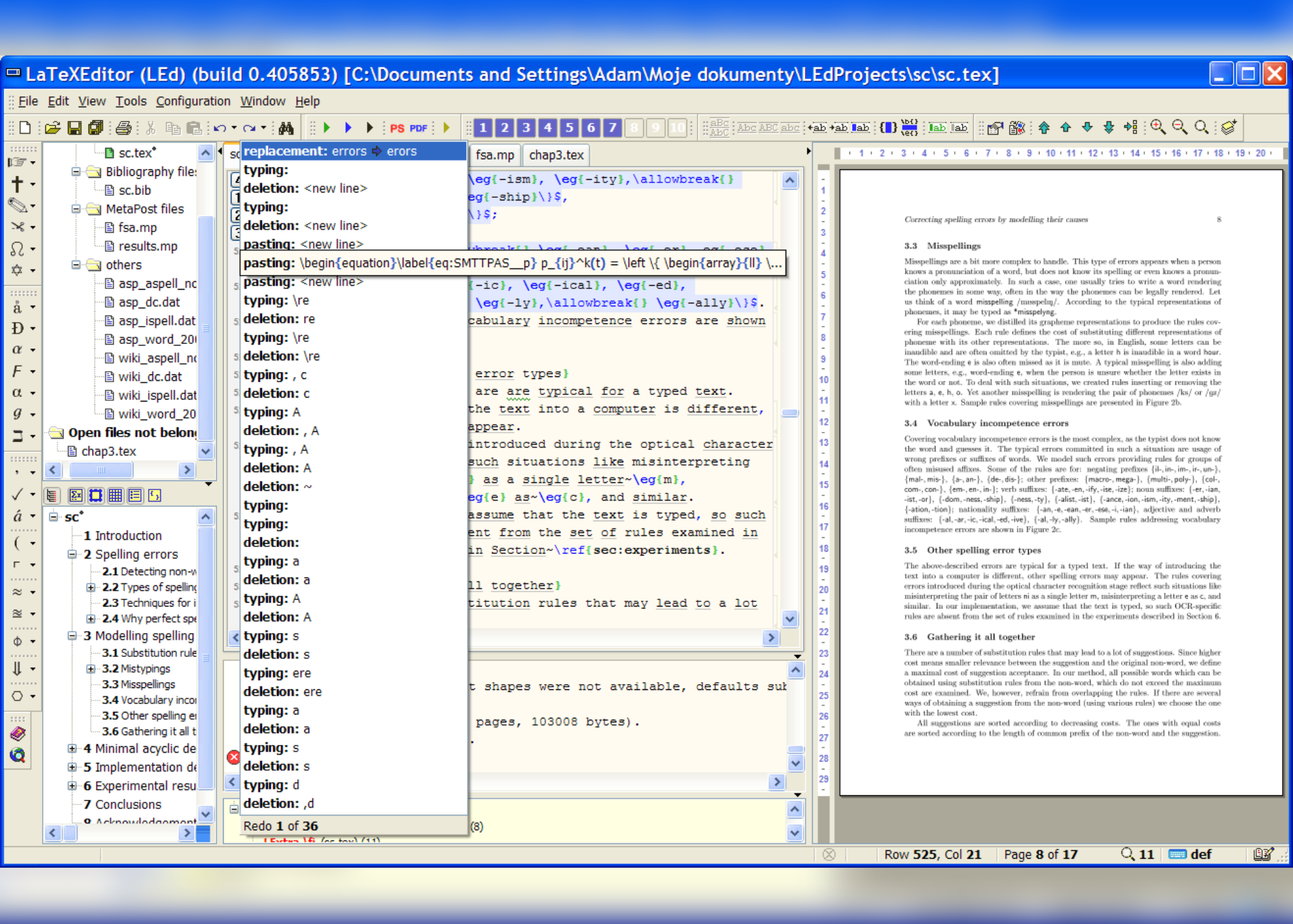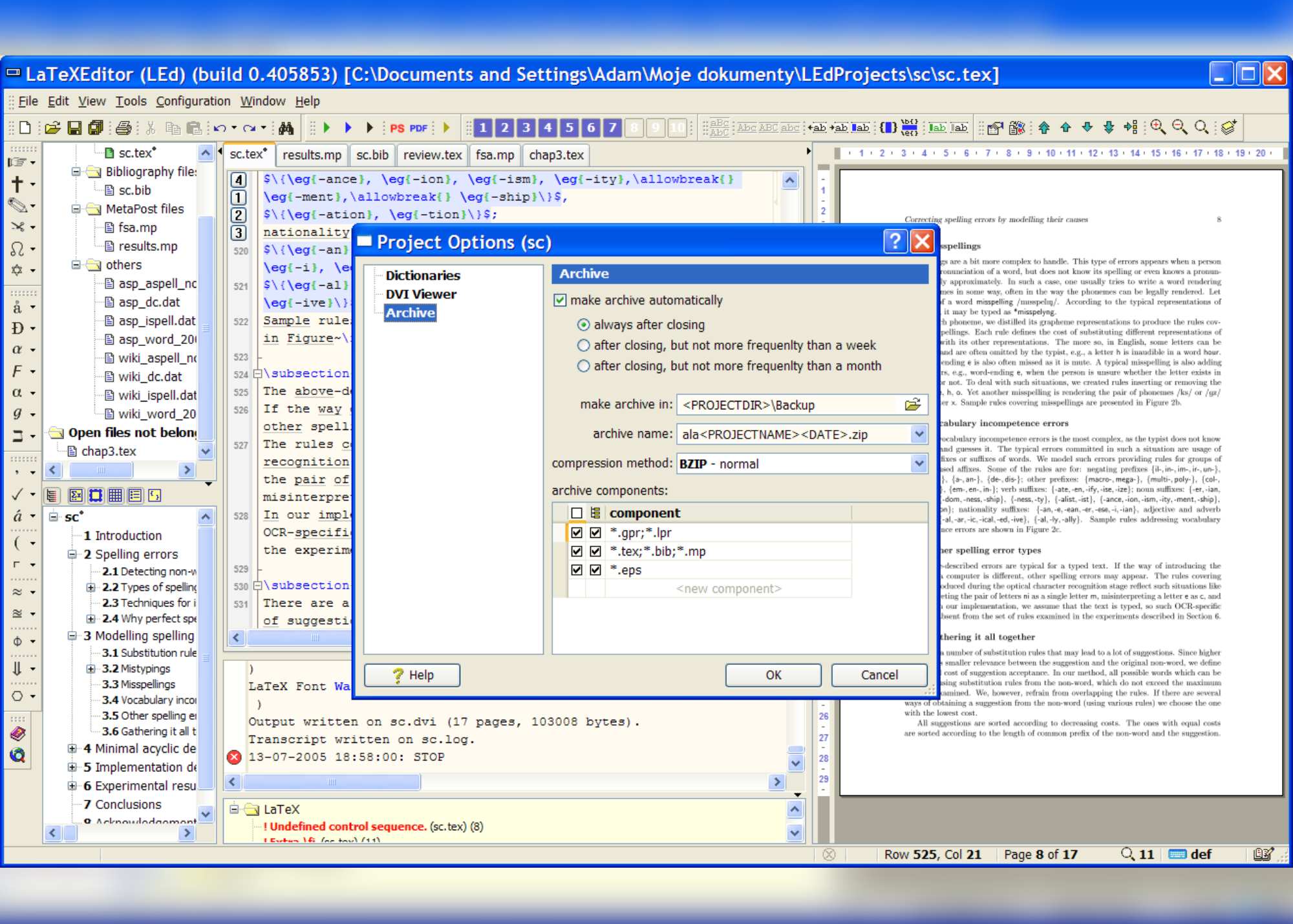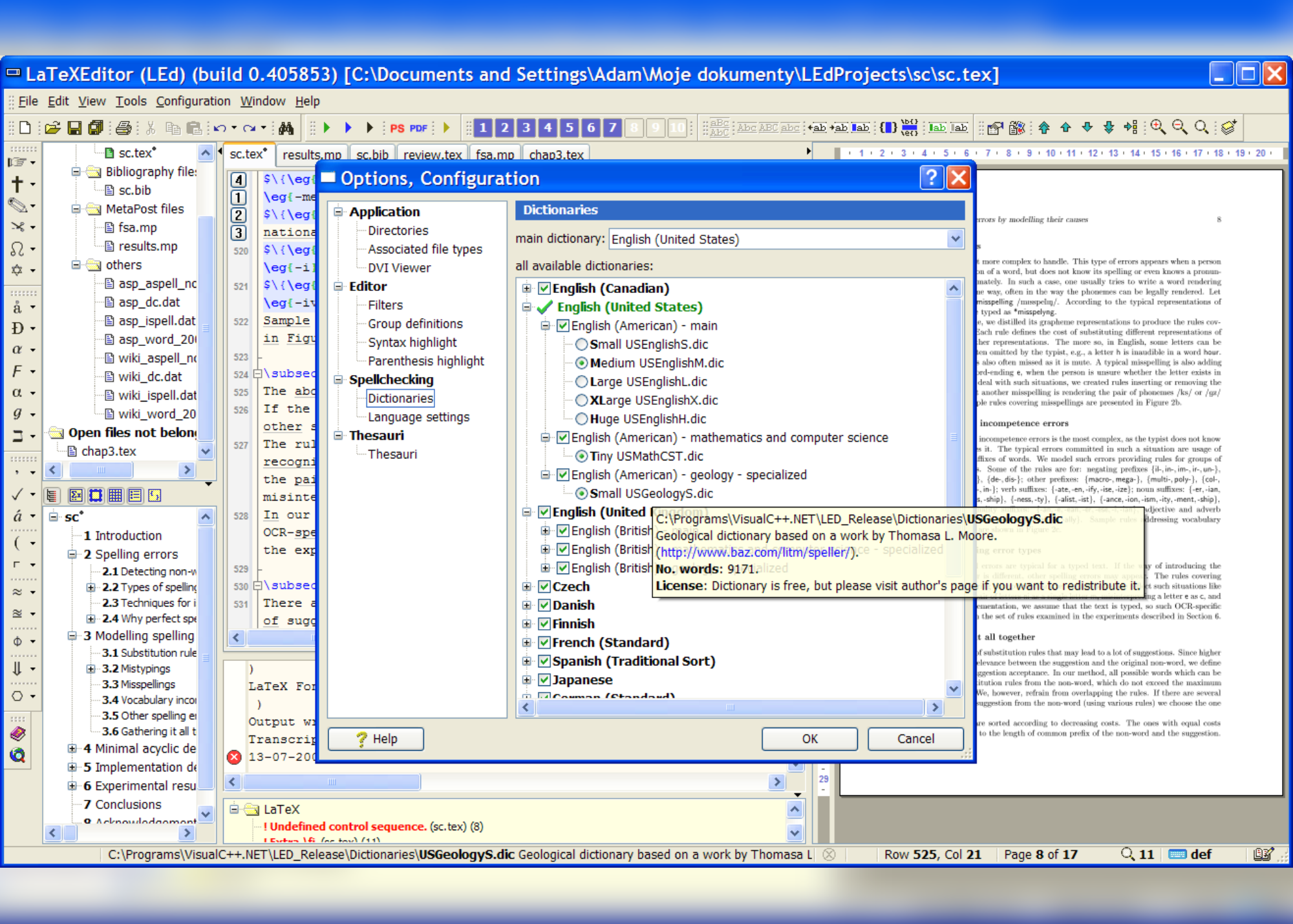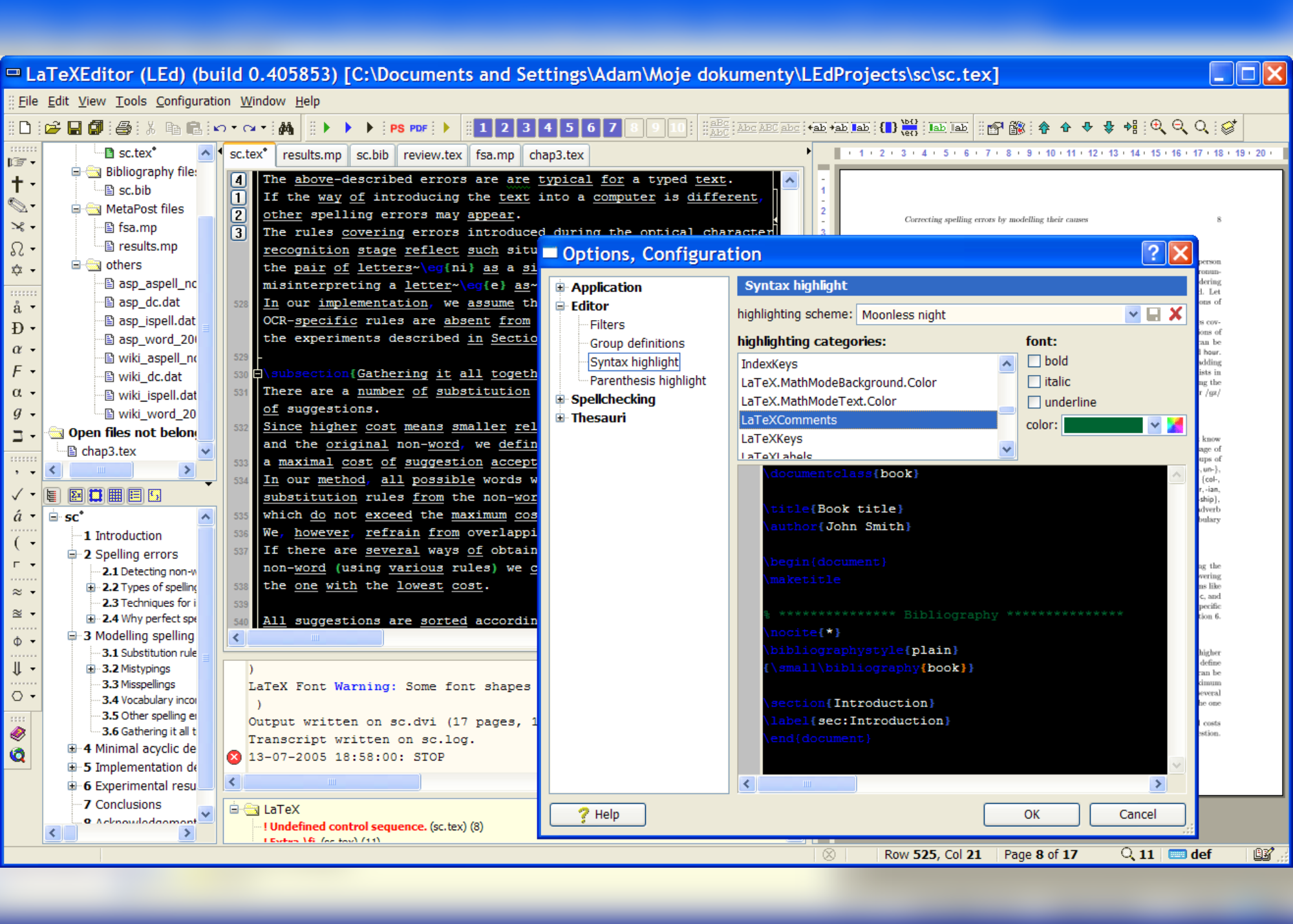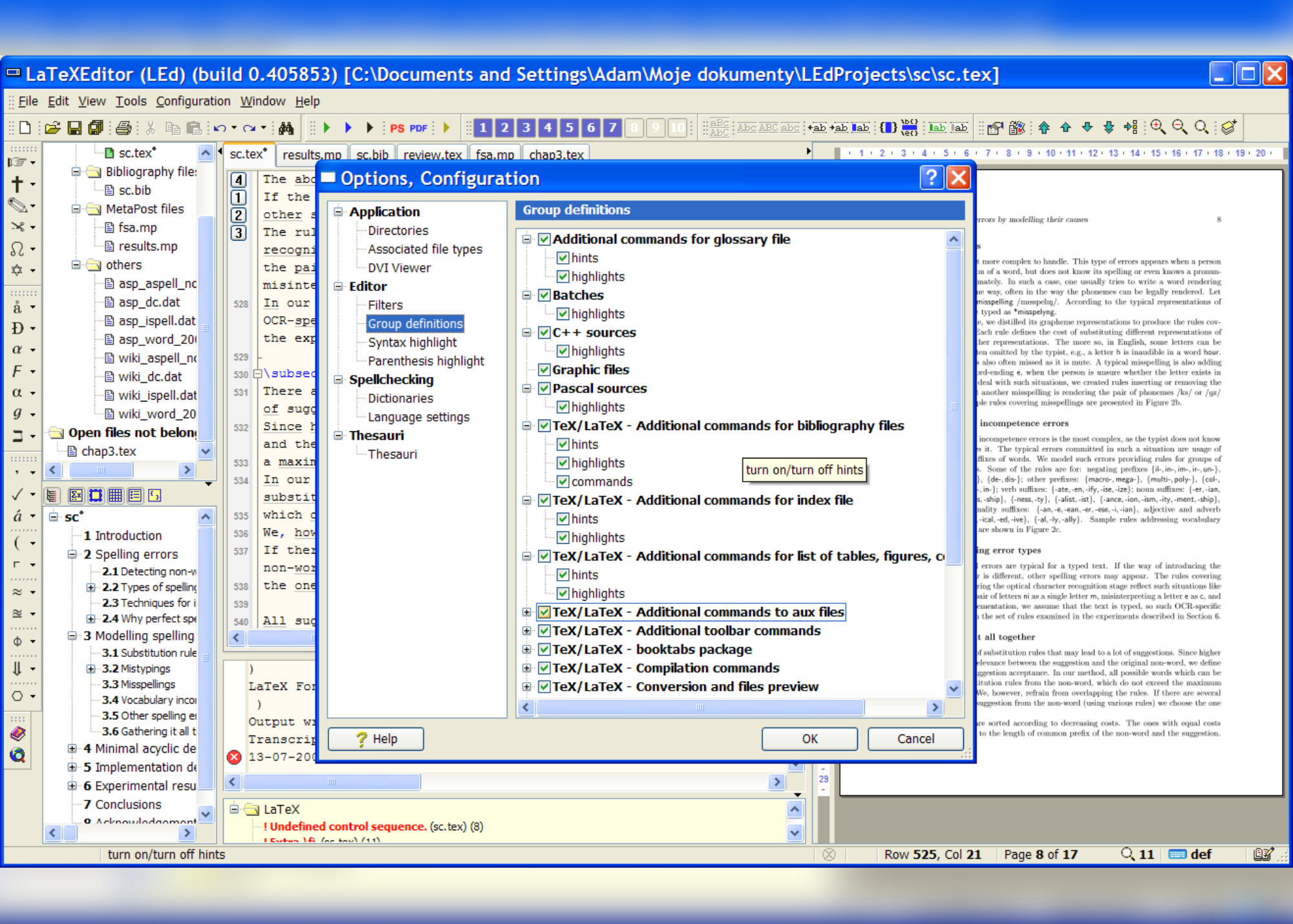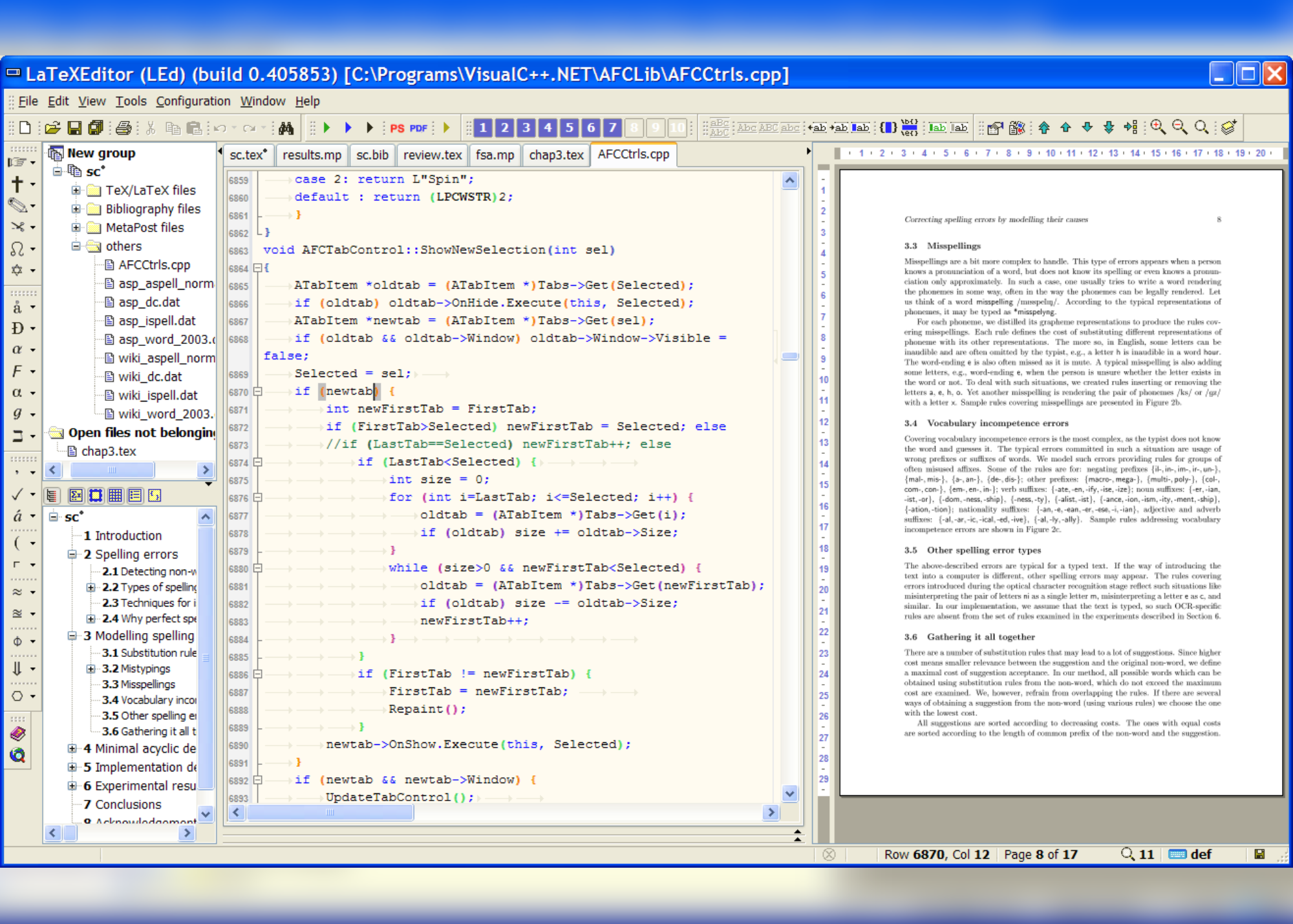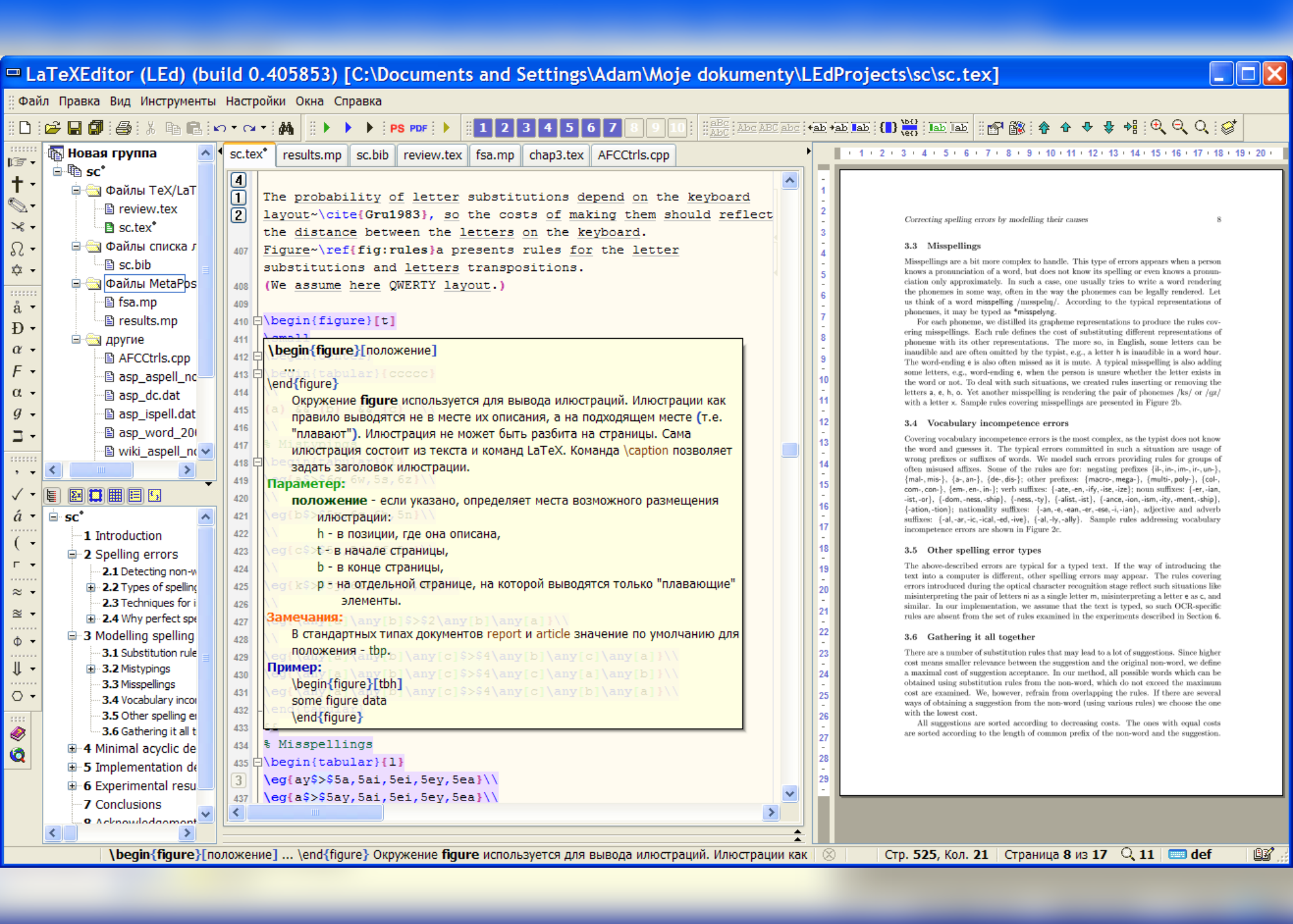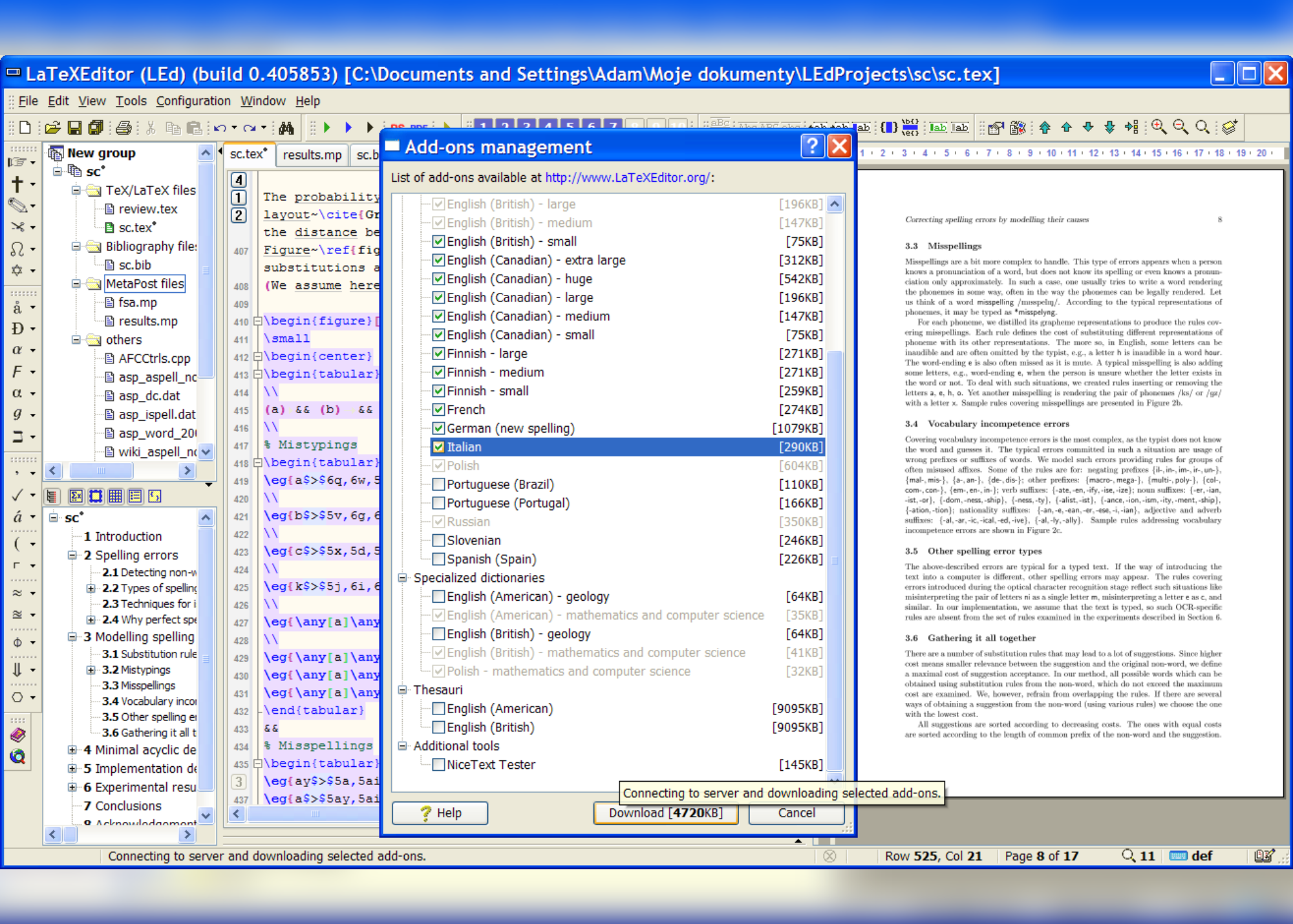LEd Screenshots - A Glimpse Of LEd Also Known As LaTeX Editor
LEd Main Window
The main window of LEd contains: project tree, table of contents and list of environments panel, multi-document editor, command line panel, DVI viewer. The multi-document editor offers line wrapping, code folding, and many more useful features.
Configurable Table Of Contents Panel
After double clicking on the contents panel (e.g., on an environment listed in this panel), you will be moved to the related place in the editor and in the DVI viewer.
DVI Viewer
The built-in DVI viewer allows you to view DVI files in up to ten separate windows. The viewer offers: a configurable magnifying glass, TeX source specials, reverse and forward search, navigation through the table of contents.
Spellchecker
A built-in spellchecker offers simultaneous on-line spelling checking and spelling correction for many dictionariesof various sizes, various languages (also supports specialized dictionaries). There are dictionaries for more than 15 languages, but the user can easily create his own dictionary.
Spellchecker (2)
The suggestions for non-words can be selected from the popup menu or by the Ctrl+D hot key.
Thesaurus
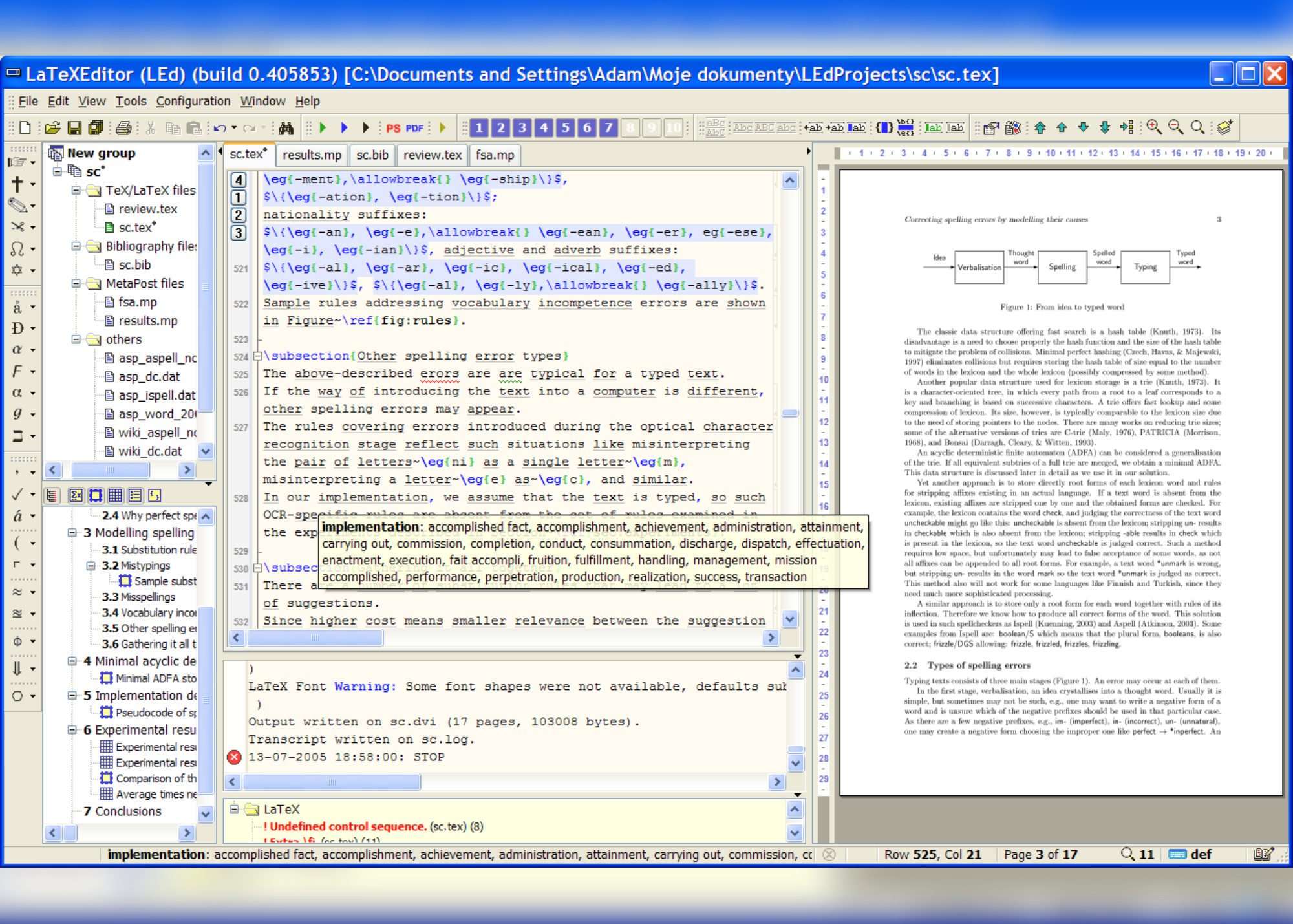
The built-in thesauri(currently for English only) allow quick finding of synonyms.
Persistent Clipboards
You can use 30 persistent clipboards (their contents are stored even across reboots) thanks to the drag and drop mechanism and the hot key.
Code Folding
Parts of the source text can be collapsed to one line. Thanks to this feature you can temporarily hide fragments that you do not wish to see at the moment. You can also see the folded part in the hint.
Parenthesis Colouring
Parentheses are coloured depending on the nesting level. Moreover, matched parenteses are highlighted.
Bookmarks
For all files you can define up to 10 bookmarks to speed up the navigation. The bookmarks are stored in a project file, so they do not disappear after you close LEd.
Hints
LEd assists the writer by showing configurable hints for TeX/LaTeX commands (currently for about 5000 commands). Therefore, LaTeX manuals are often unnecessary. The user can also prepare his own hints (e.g., for some extending packages).
Code Completion (1)
The editor supports completion for LaTeX commands. Moreover, for the suggested commands hints are also available.
Code Completion (2)
The labels and bibliographical entries defined in the document are also supported by the code completion mechanism.
Toolbars
There are over 2200 speed buttons for LaTeX commands available on fully configurable toolbars. The toolbars can be configured by the drag and drop mechanism. You can also prepare your own toolbars for new commands.
Document Templates
There are several ready-made templates that can be used to create a new document. The templates can be easily created from all projects.
Undo And Redo Functions
The number of undo/redo operations is limited only by the available memory. The list is stored in a project file, so even after the computer restarts you can undo recent changes.
Automatic Archiving
For each project, you can enable automatic archiving and define which components should be archived.
Available Dictionaries
The spellchecker is fast and memory efficient so even on old computers you can enable spellchecking for a number of dictionaries.
Syntax Highlighting (1)
Syntax highlighting is fully configurable. You can also create your own highlighting schemes.
Syntax Highlighting (2)
There are many packages for which ready-made hints and highlighting definitions are defined. You can select the definitions that should be used.
Not Only TeX/LaTeX
LEd can be configured to work with source files for a variety of programming languages. You only need to prepare some textual configuration files.
Localized Versions
Currently, LEd is available in four localized versions: American English, British English, Polish, and Russian. To prepare a national version you only have to translate a file with LEd textual resources. You can translate all the texts available in LEd, e.g., hints.
Add-ons
A number of extensions are available at our homepage. You can view and download them directly from the application.