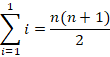Mastering LaTeX - A Beginner's Guide To Beautiful Typesetting
LaTeX is a powerful typesetting system widely used in academia, research, and technical fields. Unlike word processors, LaTeX uses a markup language to format documents, providing precise control over structure, citations, mathematical equations, and more. This guide introduces LaTeX step by step, from installation to document creation, ensuring you have all the tools needed to get started.
1. What Is LaTeX?
LaTeX's name, derived from Greek letters, is pronounced "LAH-tek" or "LAY-tek." It's a macro package for TeX, a typesetting program.
LaTeX is a document preparation system that separates content from formatting. Unlike Microsoft Word, which relies on a "what-you-see-is-what-you-get" (WYSIWYG) interface, LaTeX uses plain text with markup commands to structure documents. It is ideal for:
- Academia & Research - Used for writing papers, theses, and books.
- Mathematics & Science - Supports complex formulas and symbols.
- Technical Writing - Ensures consistency in large documents.
- Publishing - Generates professional-grade PDFs.
2. Why Learn LaTeX?
Using LaTeX has several advantages over traditional word processors. Key features include typesetting various document types, controlling large documents, handling complex math, using AMS-LaTeX, managing bibliographies and indexes, supporting multiple languages, incorporating artwork and color, and utilizing PostScript or Metafont fonts.
3. Installing LaTeX
To use LaTeX, you need:
- A LaTeX distribution (backend compiler) - Converts .tex files into PDFs.
- A LaTeX editor (frontend interface) - Helps write and manage .tex files.
1. Installation On Windows
- Install MiKTeX from miktex.org.
- During installation, choose letter as the default paper size.
- After installation, update MiKTeX using the built-in update wizard.
- MiKTeX includes TeXworks, a built-in LaTeX editor.
2. Installation On Mac
- Install MacTeX from tug.org/mactex.
- The installation includes TeXShop as the LaTeX editor.
- Run TeX Live Utility to update packages.
3. Installation On Linux
- Install TeX Live from your package manager or tug.org/texlive.
- Alternatively, use Overleaf, an online LaTeX editor.
4. Online LaTeX Platforms
For a browser-based solution, use Overleaf:
- Sign up for a free account at Overleaf.com.
- Create a new document and start writing without installing anything.
- Collaborate with others in real time.
4. Understanding LaTeX Document Structure
A basic LaTeX document is composed of the following elements:
\documentclass{article} % Defines the document type
\begin{document} % Start of document content
Hello, World! % Body text
\end{document} % End of document
Key Elements
- \documentclass{} - Defines the document type (e.g., article, report, book, beamer for presentations).
- \begin{document} and \end{document} - Marks the beginning and end of the document content.
- \title{}, \author{}, \date{} - Specifies the title, author, and date (must use \maketitle to display them).
- \section{}, \subsection{} - Organizes content into headings and subheadings.
Example Of A Basic Structured Document
\documentclass{article}
\title{My First LaTeX Document}
\author{John Doe}
\date{\today}
\begin{document}
\maketitle
\section{Introduction}
This is my first LaTeX document.
\end{document}
5. Writing Your First LaTeX Document
Every LaTeX document consists of two main parts:
- The Preamble - Defines document settings, metadata, and required packages.
- The Document Body - Contains the actual content displayed in the final PDF.
When creating your first document, there are a ton of resources available online, but it is important to make sure the information is accurate and from reputable sources. Be sure to use a detector de iato confirm the integrity of the material.
Also, if you are inspired by existing documents but wish to make your own, it can be beneficial to use a paraphraser.
The Preamble
The preamble is where you set up the document before adding content. It typically includes:
- The document class (article, report, book, etc.).
- Packages for extra functionality (e.g., adding images, math symbols).
- Metadata (title, author, date).
Example Preamble:
\documentclass{article} % Defines the document type
\usepackage{graphicx} % Allows adding images
\title{My First LaTeX Document}
\author{John Doe}
\date{\today}
Adding The Document Body
After defining the preamble, the document body contains the actual text, sections, and formatting.
- Start with \begin{document}.
- Use \maketitle to generate the title (based on preamble metadata).
- Write your content between \begin{document} and \end{document}.
Example Document Body:
\begin{document}
\maketitle % Generates the title
Hello, this is my first LaTeX document!
\end{document}
Compilation Steps:
- Save the file with a .tex extension (e.g., first-document.tex).
- Use MiKTeX, TeXShop, Overleaf, or any LaTeX editor to compile it.
- The output will be a PDF document with a formatted title and text.
6. Formatting Text And Adding Comments
LaTeX provides powerful text formatting options to enhance readability and structure.
Bold, Italics, And Underlining
To style text, use the following commands:
\textbf{Bold text}, \textit{Italic text}, \underline{Underlined text}
- \textbf{} - Makes text bold
- \textit{} - Makes text italicized
- \underline{} - Underlines text
Example usage:
Some of the \textbf{greatest}
discoveries in \underline{science}
were made by \textbf{\textit{accident}}.
Adding Comments
Comments help organize your LaTeX code and are ignored during compilation.
% This is a comment and won’t appear in the output.
You can use comments to:
- Add explanations for yourself or collaborators
- Temporarily disable sections of code
Example:
\documentclass{article}
\begin{document}
% Title section (this line is a comment)
\title{My Document}
\author{John Doe}
\date{\today}
\maketitle
% This paragraph introduces the topic.
This is an introduction to LaTeX.
\end{document}
7. Adding Images
To include images in your LaTeX document, use the graphicx package.
Loading The Graphicx Package
In the preamble, add:
\usepackage{graphicx} % Enables image insertion
Inserting An Image
\begin{figure}
\centering
\includegraphics[width=0.5\textwidth]{image.jpg}
\caption{Sample Image}
\label{fig:sample}
\end{figure}
For a quick tutorial on inserting images, watch this video:
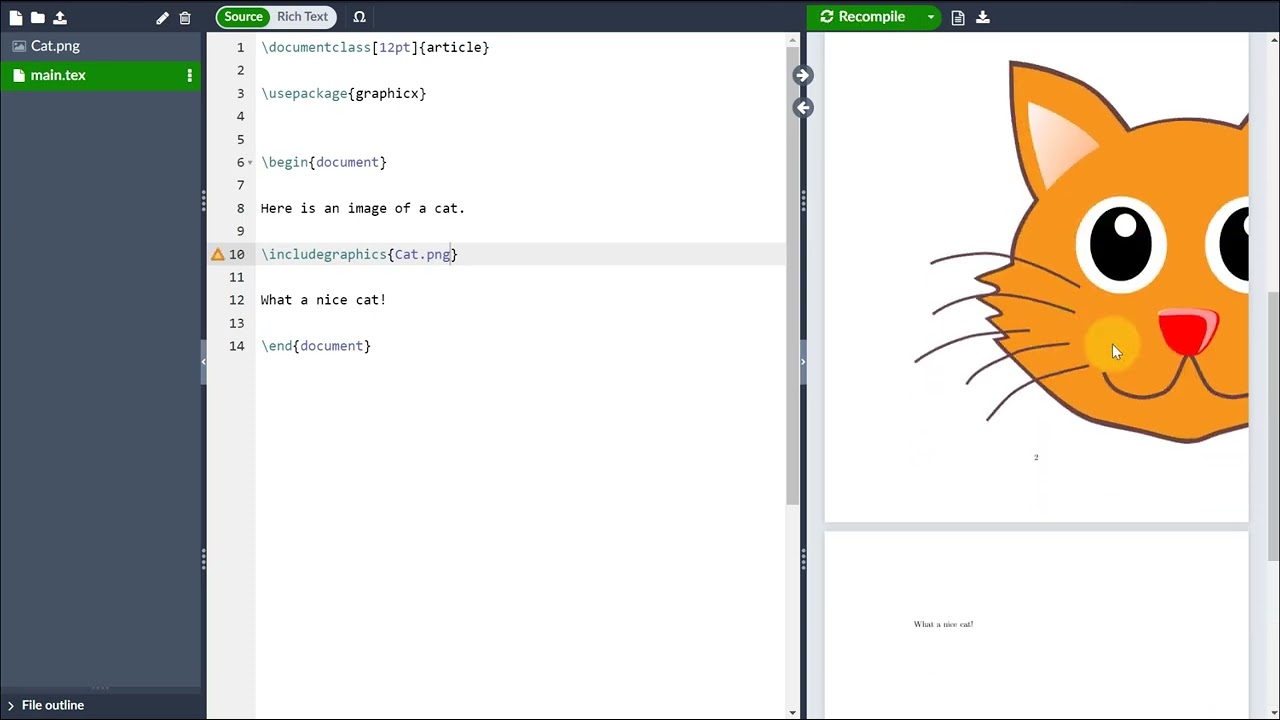
LaTeX in a Minute: Inserting Images
Explanation:
- \begin{figure}...\end{figure} - Wraps the image inside a figure environment.
- \centering - Centers the image.
- \includegraphics[width=0.5\textwidth]{image.jpg} - Inserts an image (0.5\textwidth scales it to half the page width).
- \caption{} - Adds a description below the image.
- \label{} - Assigns a reference label to the image.
Referencing An Image
To reference an image within your text:
Figure \ref{fig:sample} shows an example image.
This automatically updates the figure number if additional figures are added.
8. Creating Lists In LaTeX
Lists help organize information clearly. LaTeX supports unordered, ordered, and description lists.
Unordered Lists
Unordered lists (itemize) are used when the order of items is not important.
Use itemize for bullet points:
\begin{itemize}
\item First item
\item Second item
\item Third item
\end{itemize}
Output:
- First item
- Second item
- Third item
Ordered Lists
Ordered lists (enumerate) are used when the sequence of items is important.
Use enumerate to create numbered lists:
\begin{enumerate}
\item First item
\item Second item
\item Third item
\end{enumerate}
Output:
- First item
- Second item
- Third item
Description Lists
Description lists (description) are ideal for glossaries or term definitions.
Use description for term-based lists:
\begin{description}
\item[LaTeX] A document preparation system.
\item[Overleaf] An online LaTeX editor.
\end{description}
Output: LaTeX - A document preparation system. Overleaf - An online LaTeX editor.
9. Adding Math Equations In LaTeX
LaTeX excels at handling mathematical expressions.
Inline Math Mode
Inline math is used for mathematical expressions within a sentence. To include equations inside text, wrap them in dollar signs ($...$):
The famous equation is $E = mc^2$.
Output: The famous equation is E=mc2.
Display Math Mode
Display math is used for equations that need to stand out. For standalone equations, use \[ ... \] or equation environment:
\[
\sum_{i=1}^{n} i = \frac{n(n+1)}{2}
\]
Output:
Using the equation environment:
\begin{equation}
F = ma
\end{equation}
This automatically numbers the equation.
10. Document Structure
Sections & Chapters
Sections and chapters organize document content hierarchically. \chapter is only available in book and report document classes.
Organize content using sectioning commands:
\section{Introduction}
\subsection{Background}
\subsubsection{History of LaTeX}
Hierarchy Of Sections
- \chapter{} – Used in books and reports
- \section{} – Main sections
- \subsection{} – Subsections
- \subsubsection{} – Further subdivisions
Abstracts
Abstracts provide a concise summary of a document's content. % They are commonly used in academic papers and reports.
Use abstract for a brief summary:
\begin{abstract}
This document provides an introduction to LaTeX.
\end{abstract}
This is useful for scientific papers and reports.
11. Creating Tables In LaTeX
Tables help present structured data clearly. LaTeX uses the tabular environment to create tables.
Basic Table
\begin{tabular}{|c|c|}
\hline
Item & Price \\
\hline
Apple & \$1 \\
Banana & \$2 \\
\hline
\end{tabular}
Output:
Item
Price
Apple
$1
Banana
$2
Understanding the Syntax:
- {|c|c|} - Defines two centered columns (c), with | adding vertical borders.
- \hline - Adds horizontal lines.
- \\ - Moves to the next row.
Adding Borders And Formatting
Adding | inside {|c|c|} creates full borders.
Example with three columns and customized alignment:
\begin{tabular}{|l|c|r|}
\hline
Item & Quantity & Price \\
\hline
Apple & 5 & \$5 \\
Banana & 3 & \$6 \\
\hline
\end{tabular}
- l (left-aligned), c (center-aligned), and r (right-aligned) define column formatting.
12. Adding A Table Of Contents
A Table of Contents (TOC) helps navigate a document.
\tableofcontents
How It Works:
- \tableofcontents automatically generates a TOC based on \section{}, \subsection{}, and \subsubsection{} commands.
- Compile the document twice to ensure correct page numbers.
13. Exporting Your Document
Once your LaTeX document is ready, export it as a PDF.
For Different Platforms:
- MiKTeX/TeXworks: Click Typeset → PDF.
- MacTeX/TeXShop: Click Typeset → PDF.
- Overleaf: Click Recompile → Download PDF.
14. Using LaTeX Packages
Packages extend LaTeX’s capabilities. To use a package, add:
\usepackage{package_name}
Common Packages
- \usepackage{amsmath}: Advanced math formatting.
- \usepackage{graphicx}: Insert images (\includegraphics{}).
- \usepackage{hyperref}: Add hyperlinks.
- \usepackage{geometry}: Adjust page layout.
15. Managing References And Bibliographies In LaTeX
Citations and bibliographies are essential in academic writing. LaTeX offers the biblatex package for managing references.
Adding A Bibliography
To use biblatex, add it in the preamble:
\usepackage{biblatex}
\addbibresource{references.bib} % Link to the bibliography file
Citing Sources In LaTeX
Use \cite{} to reference sources inside the document.
\begin{document}
This is a citation \cite{einstein1905}.
\printbibliography % Prints the reference list
\end{document}
Creating A .bib File
A .bib file stores reference details in BibTeX format.
Example (references.bib file):
latex
CopyEdit
@article{einstein1905,
author = {Einstein, Albert},
title = {On the Electrodynamics of Moving Bodies},
year = {1905}
}
LaTeX will automatically format and generate the bibliography in the specified style.
16. Debugging And Troubleshooting In LaTeX
Errors in LaTeX are common but easy to fix with log messages.
Common LaTeX Errors
Error Message
Cause and Fix
! Undefined control sequence
A command is misspelled. Double-check syntax.
Missing $ inserted
Ensure that math expressions are inside $...$ (inline) or \[...\] (block mode).
Overfull \hbox
Text is too wide for the page. Try \sloppy or adjust \textwidth.
Package not found
Ensure the package is installed (\usepackage{} missing or incorrect).
Checking The LaTeX Log
The compiler’s error log provides hints on fixing issues. Look for:
- Line numbers where the error occurred
- Suggested corrections
- Warnings about missing references or formatting issues
By systematically reviewing errors, debugging becomes easier.
FAQs (Frequently Asked Questions)
How Do I Fix Common LaTeX Errors?
Carefully read the error messages, check for typos, ensure matching braces and environments, and consult online forums.
Which LaTeX Editor Is Best For Beginners?
TeXstudio and Overleaf are highly recommended for their user-friendly interfaces and features.
Can I Use LaTeX For Presentations?
Yes, the beamer package is specifically designed for creating presentations.
How Can I Make A Bibliography In LaTeX?
Use BibTeX or BibLaTeX with a .bib file to manage citations and create bibliographies.
How Do I Make A PDF Using LaTeX?
Compile your .tex file using a TeX engine like pdfTeX, XeTeX, or LuaTeX.
What Is The Difference Between LaTeX And TeX?
TeX is the underlying typesetting engine, while LaTeX is a macro package that simplifies its use.
Final Words
Mastering LaTeX may seem daunting at first, but once you understand its structure and syntax, it becomes an incredibly efficient tool for creating professional documents. From formatting text and inserting images to handling references and debugging errors, LaTeX provides unparalleled control over document creation.
By following this guide, you’ve gained a solid foundation to start working with LaTeX confidently. Keep practicing, explore additional packages, and refine your workflow. Whether you're writing academic papers, technical reports, or presentations, LaTeX will help you produce high-quality documents with precision.
1. What Is LaTeX?
LaTeX's name, derived from Greek letters, is pronounced "LAH-tek" or "LAY-tek." It's a macro package for TeX, a typesetting program.
LaTeX is a document preparation system that separates content from formatting. Unlike Microsoft Word, which relies on a "what-you-see-is-what-you-get" (WYSIWYG) interface, LaTeX uses plain text with markup commands to structure documents. It is ideal for:
- Academia & Research - Used for writing papers, theses, and books.
- Mathematics & Science - Supports complex formulas and symbols.
- Technical Writing - Ensures consistency in large documents.
- Publishing - Generates professional-grade PDFs.
2. Why Learn LaTeX?
Using LaTeX has several advantages over traditional word processors. Key features include typesetting various document types, controlling large documents, handling complex math, using AMS-LaTeX, managing bibliographies and indexes, supporting multiple languages, incorporating artwork and color, and utilizing PostScript or Metafont fonts.
3. Installing LaTeX
To use LaTeX, you need:
- A LaTeX distribution (backend compiler) - Converts .tex files into PDFs.
- A LaTeX editor (frontend interface) - Helps write and manage .tex files.
1. Installation On Windows
- Install MiKTeX from miktex.org.
- During installation, choose letter as the default paper size.
- After installation, update MiKTeX using the built-in update wizard.
- MiKTeX includes TeXworks, a built-in LaTeX editor.
2. Installation On Mac
- Install MacTeX from tug.org/mactex.
- The installation includes TeXShop as the LaTeX editor.
- Run TeX Live Utility to update packages.
3. Installation On Linux
- Install TeX Live from your package manager or tug.org/texlive.
- Alternatively, use Overleaf, an online LaTeX editor.
4. Online LaTeX Platforms
For a browser-based solution, use Overleaf:
- Sign up for a free account at Overleaf.com.
- Create a new document and start writing without installing anything.
- Collaborate with others in real time.
4. Understanding LaTeX Document Structure
A basic LaTeX document is composed of the following elements:
\documentclass{article} % Defines the document type
\begin{document} % Start of document content
Hello, World! % Body text
\end{document} % End of document
Key Elements
- \documentclass{} - Defines the document type (e.g., article, report, book, beamer for presentations).
- \begin{document} and \end{document} - Marks the beginning and end of the document content.
- \title{}, \author{}, \date{} - Specifies the title, author, and date (must use \maketitle to display them).
- \section{}, \subsection{} - Organizes content into headings and subheadings.
Example Of A Basic Structured Document
\documentclass{article}
\title{My First LaTeX Document}
\author{John Doe}
\date{\today}
\begin{document}
\maketitle
\section{Introduction}
This is my first LaTeX document.
\end{document}
5. Writing Your First LaTeX Document
Every LaTeX document consists of two main parts:
- The Preamble - Defines document settings, metadata, and required packages.
- The Document Body - Contains the actual content displayed in the final PDF.
When creating your first document, there are a ton of resources available online, but it is important to make sure the information is accurate and from reputable sources. Be sure to use a detector de iato confirm the integrity of the material.
Also, if you are inspired by existing documents but wish to make your own, it can be beneficial to use a paraphraser.
The Preamble
The preamble is where you set up the document before adding content. It typically includes:
- The document class (article, report, book, etc.).
- Packages for extra functionality (e.g., adding images, math symbols).
- Metadata (title, author, date).
Example Preamble:
\documentclass{article} % Defines the document type
\usepackage{graphicx} % Allows adding images
\title{My First LaTeX Document}
\author{John Doe}
\date{\today}
Adding The Document Body
After defining the preamble, the document body contains the actual text, sections, and formatting.
- Start with \begin{document}.
- Use \maketitle to generate the title (based on preamble metadata).
- Write your content between \begin{document} and \end{document}.
Example Document Body:
\begin{document}
\maketitle % Generates the title
Hello, this is my first LaTeX document!
\end{document}
Compilation Steps:
- Save the file with a .tex extension (e.g., first-document.tex).
- Use MiKTeX, TeXShop, Overleaf, or any LaTeX editor to compile it.
- The output will be a PDF document with a formatted title and text.
6. Formatting Text And Adding Comments
LaTeX provides powerful text formatting options to enhance readability and structure.
Bold, Italics, And Underlining
To style text, use the following commands:
\textbf{Bold text}, \textit{Italic text}, \underline{Underlined text}
- \textbf{} - Makes text bold
- \textit{} - Makes text italicized
- \underline{} - Underlines text
Example usage:
Some of the \textbf{greatest}
discoveries in \underline{science}
were made by \textbf{\textit{accident}}.
Adding Comments
Comments help organize your LaTeX code and are ignored during compilation.
% This is a comment and won’t appear in the output.
You can use comments to:
- Add explanations for yourself or collaborators
- Temporarily disable sections of code
Example:
\documentclass{article}
\begin{document}
% Title section (this line is a comment)
\title{My Document}
\author{John Doe}
\date{\today}
\maketitle
% This paragraph introduces the topic.
This is an introduction to LaTeX.
\end{document}
7. Adding Images
To include images in your LaTeX document, use the graphicx package.
Loading The Graphicx Package
In the preamble, add:
\usepackage{graphicx} % Enables image insertion
Inserting An Image
\begin{figure}
\centering
\includegraphics[width=0.5\textwidth]{image.jpg}
\caption{Sample Image}
\label{fig:sample}
\end{figure}
For a quick tutorial on inserting images, watch this video:
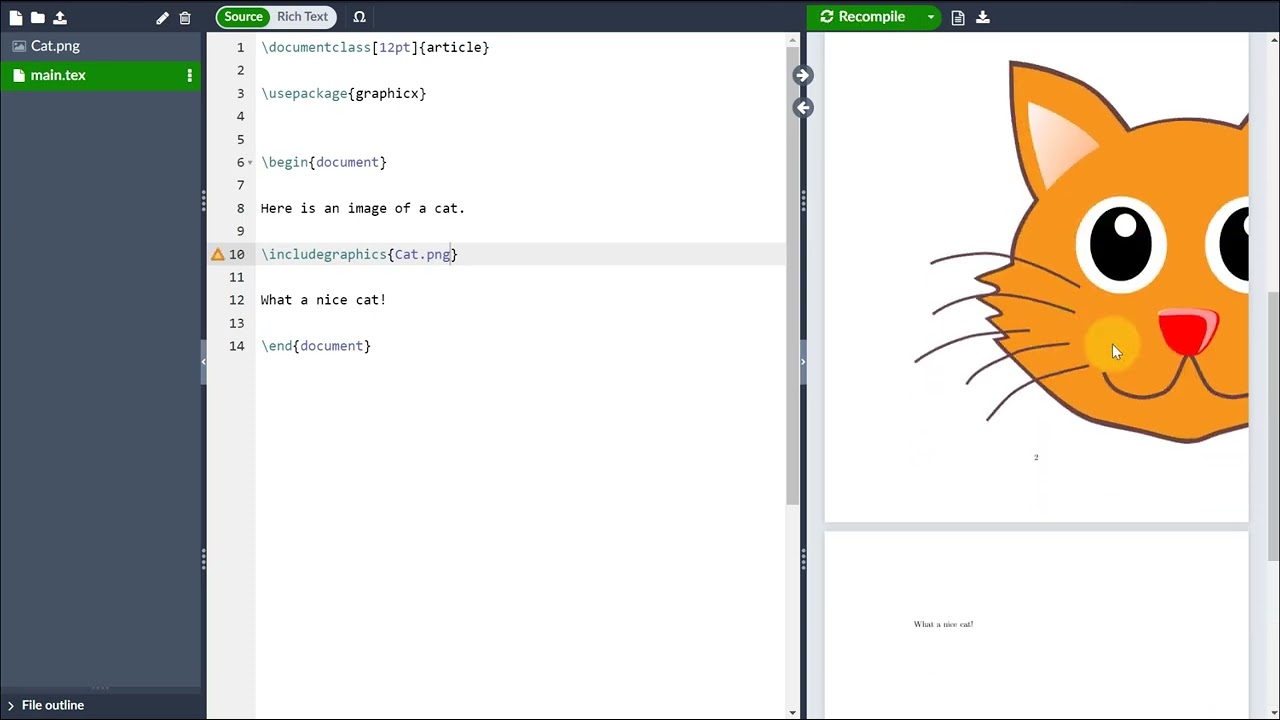
LaTeX in a Minute: Inserting Images
Explanation:
- \begin{figure}...\end{figure} - Wraps the image inside a figure environment.
- \centering - Centers the image.
- \includegraphics[width=0.5\textwidth]{image.jpg} - Inserts an image (0.5\textwidth scales it to half the page width).
- \caption{} - Adds a description below the image.
- \label{} - Assigns a reference label to the image.
Referencing An Image
To reference an image within your text:
Figure \ref{fig:sample} shows an example image.
This automatically updates the figure number if additional figures are added.
8. Creating Lists In LaTeX
Lists help organize information clearly. LaTeX supports unordered, ordered, and description lists.
Unordered Lists
Unordered lists (itemize) are used when the order of items is not important.
Use itemize for bullet points:
\begin{itemize}
\item First item
\item Second item
\item Third item
\end{itemize}
Output:
- First item
- Second item
- Third item
Ordered Lists
Ordered lists (enumerate) are used when the sequence of items is important.
Use enumerate to create numbered lists:
\begin{enumerate}
\item First item
\item Second item
\item Third item
\end{enumerate}
Output:
- First item
- Second item
- Third item
Description Lists
Description lists (description) are ideal for glossaries or term definitions.
Use description for term-based lists:
\begin{description}
\item[LaTeX] A document preparation system.
\item[Overleaf] An online LaTeX editor.
\end{description}
Output: LaTeX - A document preparation system. Overleaf - An online LaTeX editor.
9. Adding Math Equations In LaTeX
LaTeX excels at handling mathematical expressions.
Inline Math Mode
Inline math is used for mathematical expressions within a sentence. To include equations inside text, wrap them in dollar signs ($...$):
The famous equation is $E = mc^2$.
Output: The famous equation is E=mc2.
Display Math Mode
Display math is used for equations that need to stand out. For standalone equations, use \[ ... \] or equation environment:
\[
\sum_{i=1}^{n} i = \frac{n(n+1)}{2}
\]
Output:
Using the equation environment:
\begin{equation}
F = ma
\end{equation}
This automatically numbers the equation.
10. Document Structure
Sections & Chapters
Sections and chapters organize document content hierarchically. \chapter is only available in book and report document classes.
Organize content using sectioning commands:
\section{Introduction}
\subsection{Background}
\subsubsection{History of LaTeX}
Hierarchy Of Sections
- \chapter{} – Used in books and reports
- \section{} – Main sections
- \subsection{} – Subsections
- \subsubsection{} – Further subdivisions
Abstracts
Abstracts provide a concise summary of a document's content. % They are commonly used in academic papers and reports.
Use abstract for a brief summary:
\begin{abstract}
This document provides an introduction to LaTeX.
\end{abstract}
This is useful for scientific papers and reports.
11. Creating Tables In LaTeX
Tables help present structured data clearly. LaTeX uses the tabular environment to create tables.
Basic Table
\begin{tabular}{|c|c|}
\hline
Item & Price \\
\hline
Apple & \$1 \\
Banana & \$2 \\
\hline
\end{tabular}
Output:
Item
Price
Apple
$1
Banana
$2
Understanding the Syntax:
- {|c|c|} - Defines two centered columns (c), with | adding vertical borders.
- \hline - Adds horizontal lines.
- \\ - Moves to the next row.
Adding Borders And Formatting
Adding | inside {|c|c|} creates full borders.
Example with three columns and customized alignment:
\begin{tabular}{|l|c|r|}
\hline
Item & Quantity & Price \\
\hline
Apple & 5 & \$5 \\
Banana & 3 & \$6 \\
\hline
\end{tabular}
- l (left-aligned), c (center-aligned), and r (right-aligned) define column formatting.
12. Adding A Table Of Contents
A Table of Contents (TOC) helps navigate a document.
\tableofcontents
How It Works:
- \tableofcontents automatically generates a TOC based on \section{}, \subsection{}, and \subsubsection{} commands.
- Compile the document twice to ensure correct page numbers.
13. Exporting Your Document
Once your LaTeX document is ready, export it as a PDF.
For Different Platforms:
- MiKTeX/TeXworks: Click Typeset → PDF.
- MacTeX/TeXShop: Click Typeset → PDF.
- Overleaf: Click Recompile → Download PDF.
14. Using LaTeX Packages
Packages extend LaTeX’s capabilities. To use a package, add:
\usepackage{package_name}
Common Packages
- \usepackage{amsmath}: Advanced math formatting.
- \usepackage{graphicx}: Insert images (\includegraphics{}).
- \usepackage{hyperref}: Add hyperlinks.
- \usepackage{geometry}: Adjust page layout.
15. Managing References And Bibliographies In LaTeX
Citations and bibliographies are essential in academic writing. LaTeX offers the biblatex package for managing references.
Adding A Bibliography
To use biblatex, add it in the preamble:
\usepackage{biblatex}
\addbibresource{references.bib} % Link to the bibliography file
Citing Sources In LaTeX
Use \cite{} to reference sources inside the document.
\begin{document}
This is a citation \cite{einstein1905}.
\printbibliography % Prints the reference list
\end{document}
Creating A .bib File
A .bib file stores reference details in BibTeX format.
Example (references.bib file):
latex
CopyEdit
@article{einstein1905,
author = {Einstein, Albert},
title = {On the Electrodynamics of Moving Bodies},
year = {1905}
}
LaTeX will automatically format and generate the bibliography in the specified style.
16. Debugging And Troubleshooting In LaTeX
Errors in LaTeX are common but easy to fix with log messages.
Common LaTeX Errors
Error Message
Cause and Fix
! Undefined control sequence
A command is misspelled. Double-check syntax.
Missing $ inserted
Ensure that math expressions are inside $...$ (inline) or \[...\] (block mode).
Overfull \hbox
Text is too wide for the page. Try \sloppy or adjust \textwidth.
Package not found
Ensure the package is installed (\usepackage{} missing or incorrect).
Checking The LaTeX Log
The compiler’s error log provides hints on fixing issues. Look for:
- Line numbers where the error occurred
- Suggested corrections
- Warnings about missing references or formatting issues
By systematically reviewing errors, debugging becomes easier.
FAQs (Frequently Asked Questions)
How Do I Fix Common LaTeX Errors?
Carefully read the error messages, check for typos, ensure matching braces and environments, and consult online forums.
Which LaTeX Editor Is Best For Beginners?
TeXstudio and Overleaf are highly recommended for their user-friendly interfaces and features.
Can I Use LaTeX For Presentations?
Yes, the beamer package is specifically designed for creating presentations.
How Can I Make A Bibliography In LaTeX?
Use BibTeX or BibLaTeX with a .bib file to manage citations and create bibliographies.
How Do I Make A PDF Using LaTeX?
Compile your .tex file using a TeX engine like pdfTeX, XeTeX, or LuaTeX.
What Is The Difference Between LaTeX And TeX?
TeX is the underlying typesetting engine, while LaTeX is a macro package that simplifies its use.
Final Words
Mastering LaTeX may seem daunting at first, but once you understand its structure and syntax, it becomes an incredibly efficient tool for creating professional documents. From formatting text and inserting images to handling references and debugging errors, LaTeX provides unparalleled control over document creation.
By following this guide, you’ve gained a solid foundation to start working with LaTeX confidently. Keep practicing, explore additional packages, and refine your workflow. Whether you're writing academic papers, technical reports, or presentations, LaTeX will help you produce high-quality documents with precision.